Create a Plesk mail backup using Outlook.
Steps
-
Open Outlook, and click File in the menu.
-
Select Open & Export, and choose Import/Export option. This opens the Import/Export wizard.
-
Choose Export to a file, and click Next.
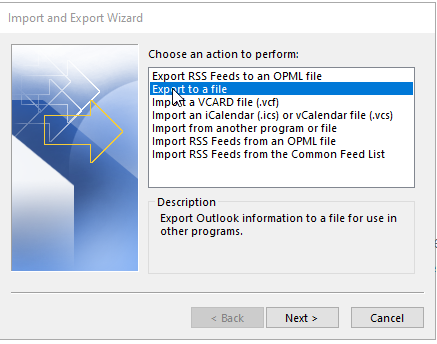
-
In the next frame, choose Outlook Data File (.pst), and click Next.
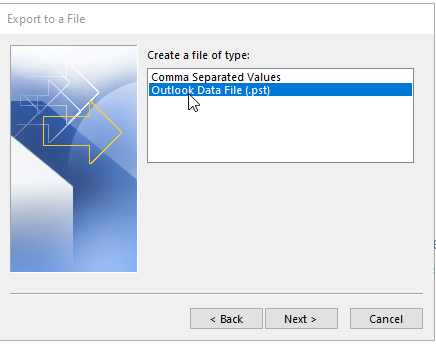
-
Select the folder to export from (i.e. Inbox). Make sure Include subfolders is checked, and click Next.
-
Click Finish
-
Set the file location and name to save the export, or use the default suggestion. Choose the option that best suits your needs, and click Finish.
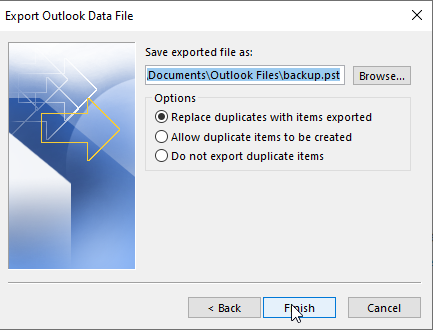
-
When creating the Data File, you can provide an optional password. Just leave blank if you want to bypass this step. Click OK to continue.
Your backup is now located in documents\\Outlook Files\\backup.pst.