Now that you have the perfect domain for your brand you can start bringing your vision to life. In a moments time and some guidance, you’ll be able to type in your personalized domain name and see your very own website appear in front of you!
Steps
-
Click here to login to your account and click on the Websites, Email & Security tab.
-
Click on the Launch button next to your Easy Website Builder product.
-
This should open a new tab/window where you can access Easy Website Builder.
-
Click on the hamburger menu in the top left corner.
-
Click on the Settings link at the bottom of the side panel.
-
Set your site settings - Navigate to the Site dropdown on the far left of the top bar, then Site settings and select Profile where you can set up Basic Information and Contact Details that will be used across your site.
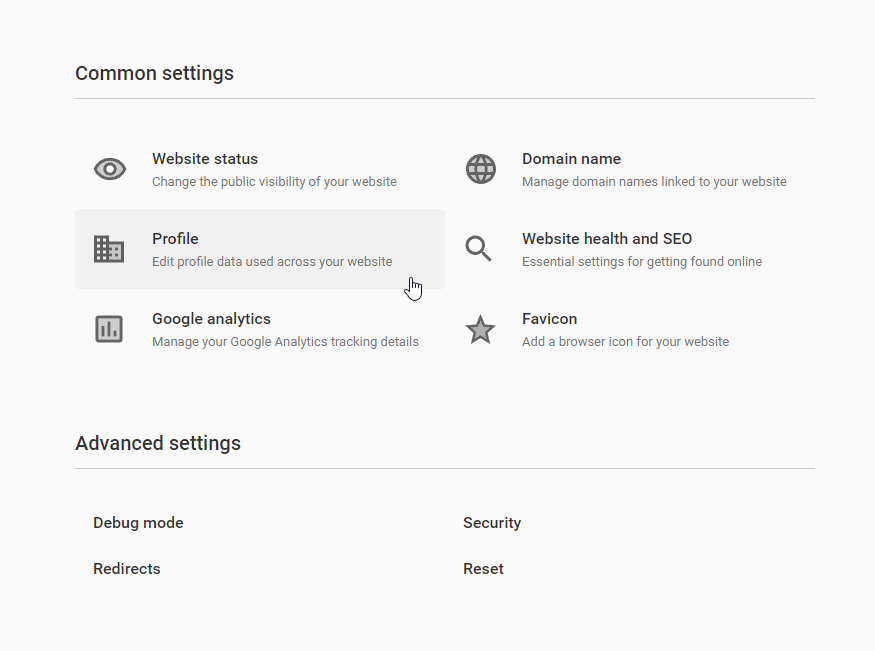
-
Basic Information
-
If you have an image you would like to use for a logo it will appear in the header, footer, and any other possible locations.
-
Your business name is the name of your site which will be featured in the header.
-
Your company description is used for search engine optimization.
-
Add your PayPal account email address and currency.
-
Click Save in the top bar to save any changes.
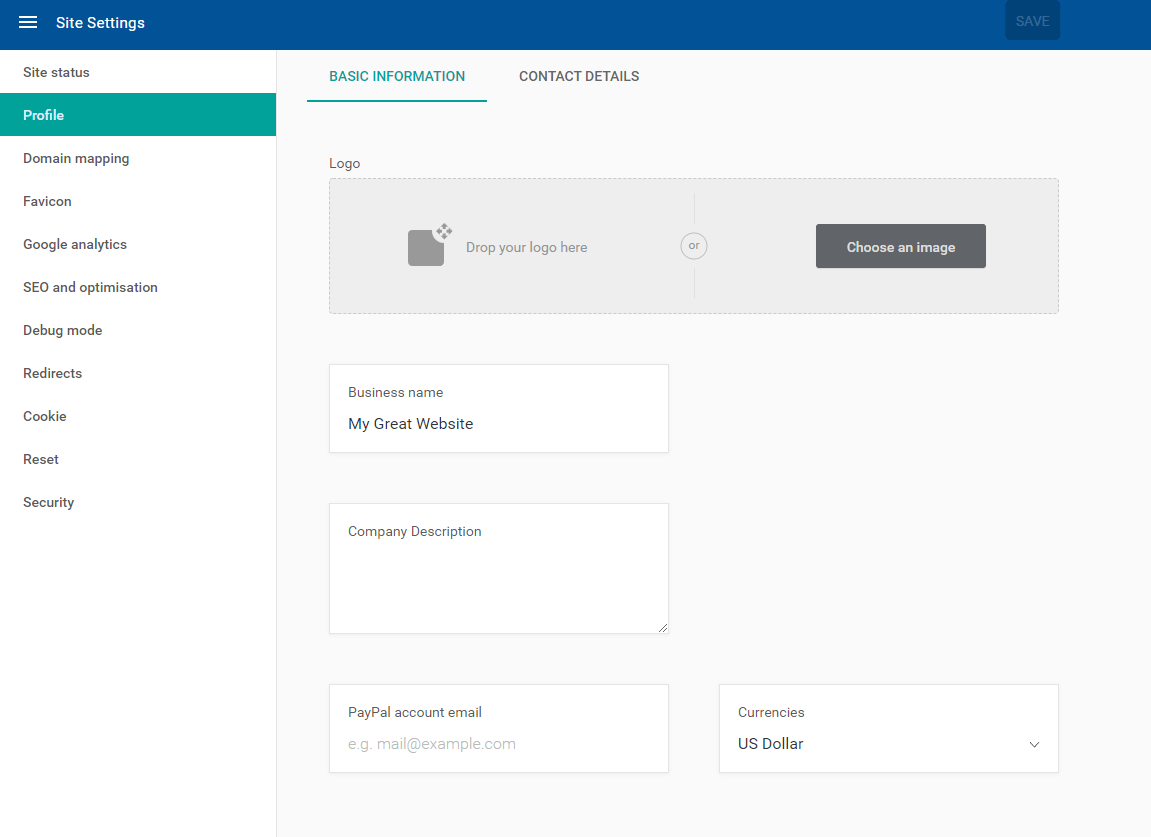
-
-
Contact Details
This information will appear on your contact page. All fields are optional.
-
Adding an email will update any contact form on your site.
-
Adding an address will automatically update any map on your site.
-
Adding a phone number will update your contact sections.
-
Adding links to your social media profiles will update any social icons.
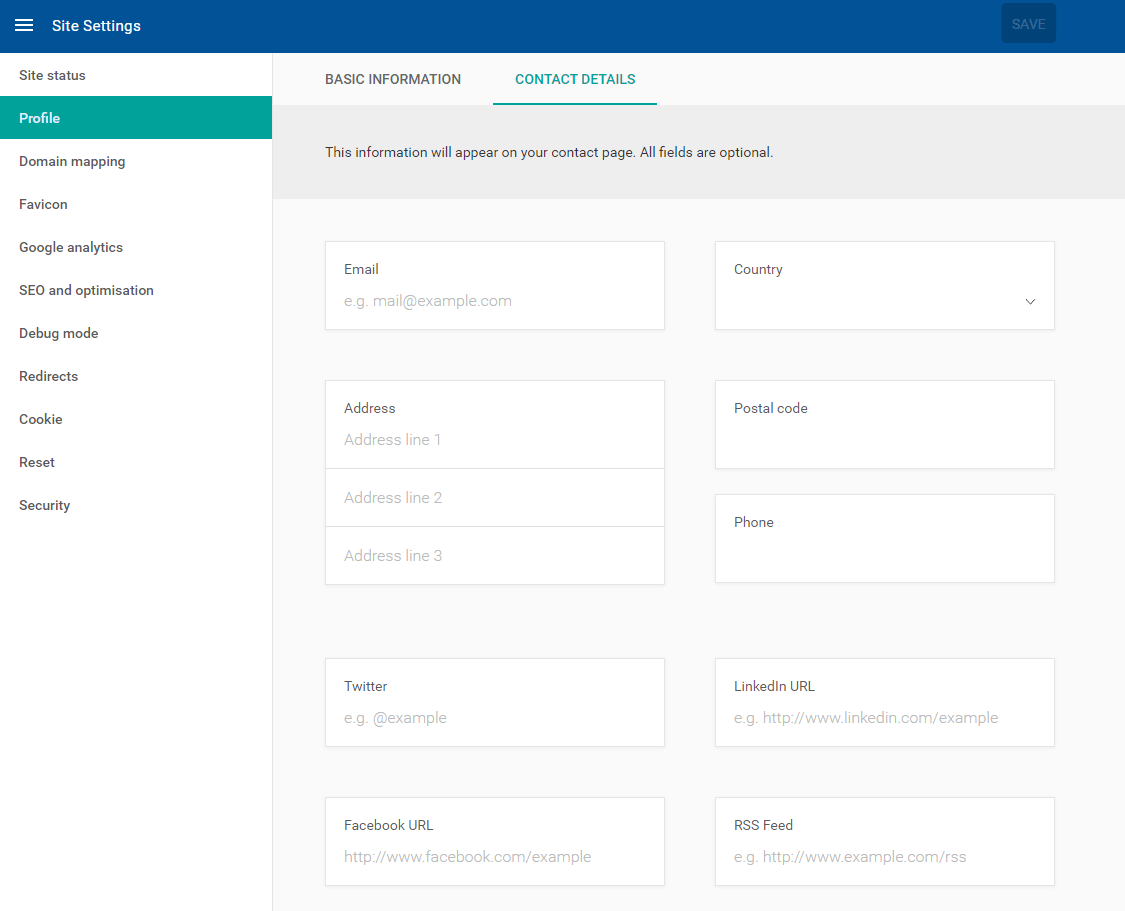
-