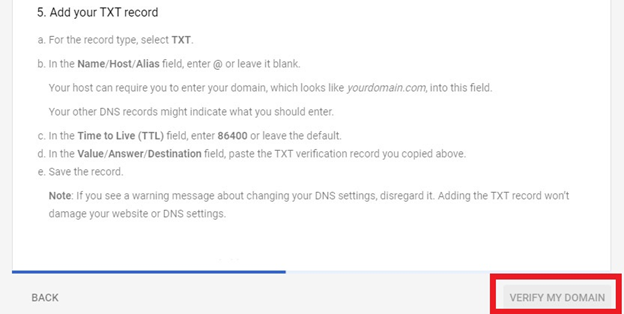We will attempt to automatically verify your Google Workspace account. If we are unable to do so or if you host your domain with another provider, you will need to verify your Google Workspace account manually.
Steps
-
Go to the Websites, Email & Security tab
-
Click on your Google Workspace product
-
Click on the Google Workspace Dashboard button next to step 1.
Before you do this, make sure you are logged out of any existing Google accounts in your web browser.

-
Sign in to Google using your Admin Username and Temporary Password located in step 1

-
Review and accept the Google Workspace Agreement
-
Create a new password for your Google Workspace Admin User
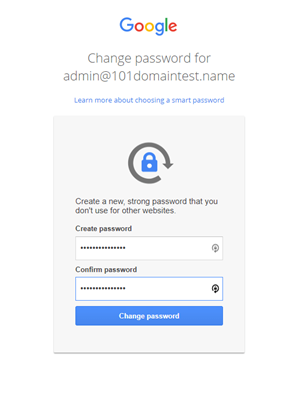
-
Review and accept Terms of Service
-
Set up Admin Console by clicking the setting up link
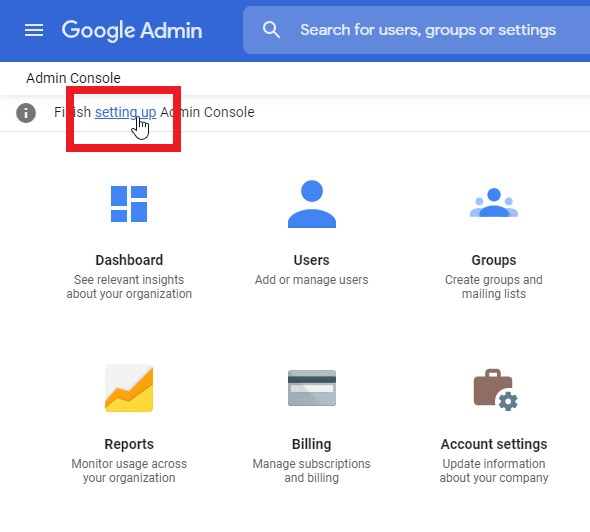
-
Click Next to verify your domain ownership
-
Click Verify
-
Google recommends automatic activation with your domain host. Choose this option if you can sign in to verify. If this fails, you can choose to switch verification method
-
If asked to choose a verification method, select Create a TXT record, and Continue
-
Copy the TXT record provided
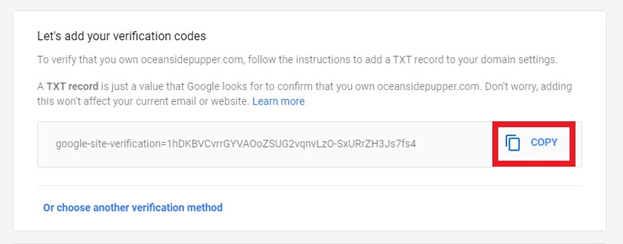
-
To finish verifying your domain, follow the instructions to add the TXT record to your domain host. If you need help, you can click on the Help Finding DNS Record button next to step 2 in your 101domain Google Workspace Dashboard
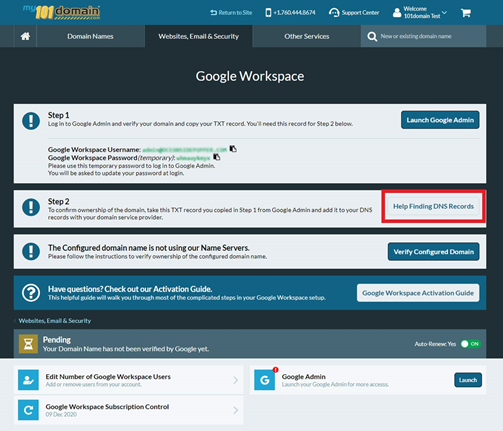
-
Add your TXT record
-
Go back to your Google Console
-
Finally, click the Verify my domain button