Permitting or restricting access can only be performed by the Account Owner. Permissions of access from within the account are determined by the User Role: Admin, Tech, or Finance.
Steps
-
Select My Account from the drop-down under "Welcome" in the upper right.
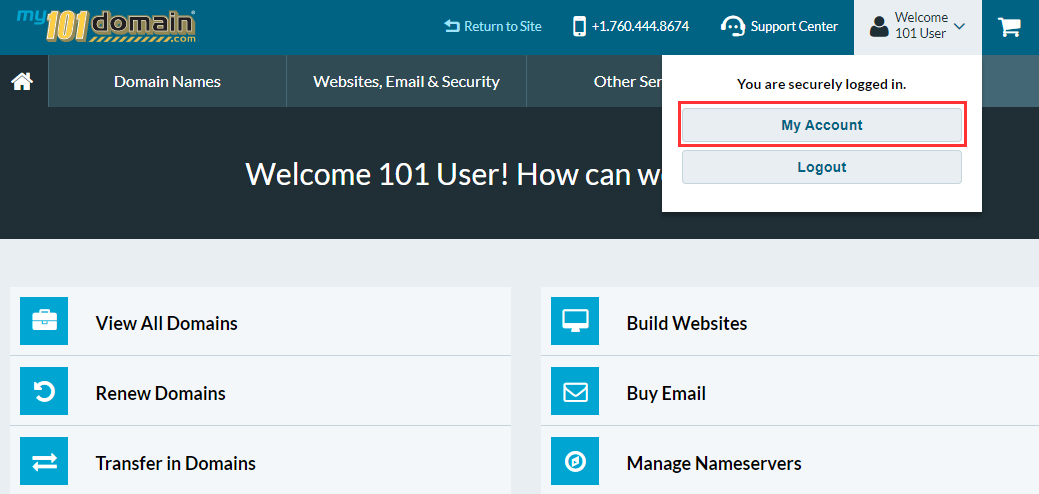
-
Click Manage Users found under Security
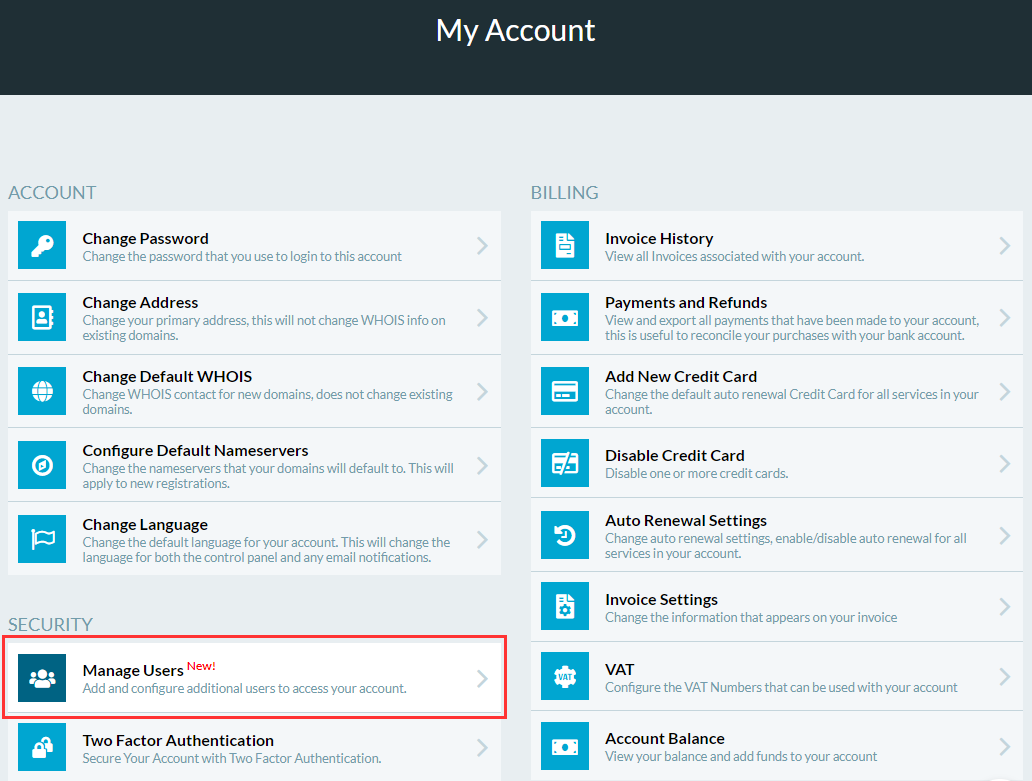
-
Locate the user's account from the listed users.
-
Continue based on which circumstance you wish to manage:
Enabling or Disabling Account Access
|
Select the Toggle button to enable or disable their access to your account (it will be green when access is enabled) |
|---|---|
Updating a User's Permissions
|
|
When an Account User has login difficulty
|
|
Updating a user's email address
|
Emails are sent to the user when answers to their support tickets are available and for other notifications according to their permissions. Keeping the email current ensures they receive the notifications pertinent to them.
|