Easily and securely manage your 101domain account by adding additional users. This allows you to delegate tasks and assign specific permissions to your team members. Follow the steps below to invite new users to your account
Steps
-
Select My Account from the drop-down under 'Welcome' in the upper right corner.
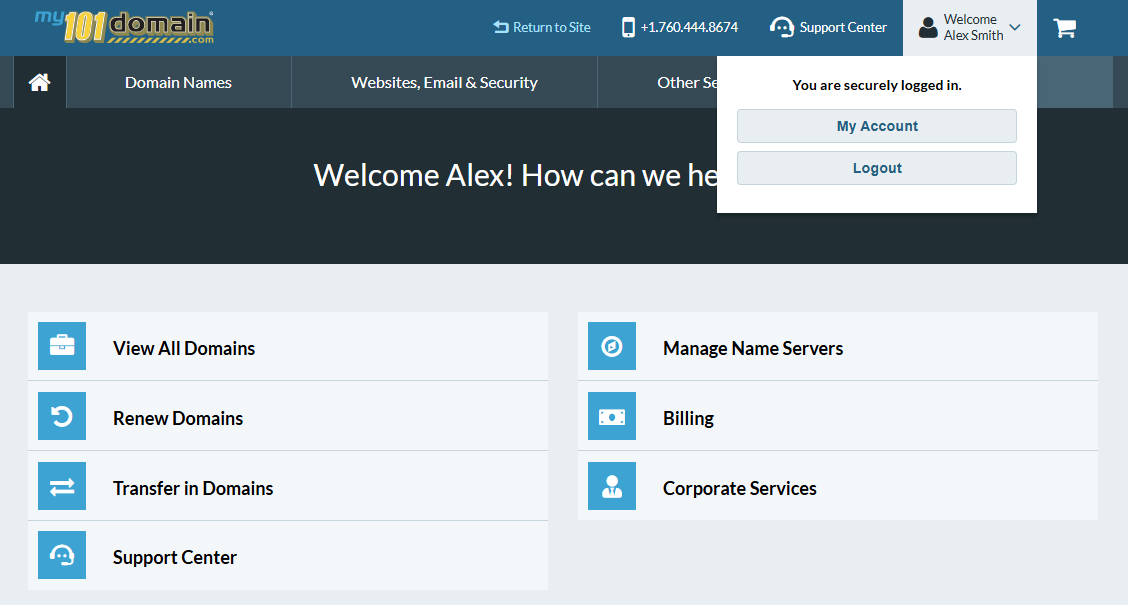
-
Click Manage Users found under Security.
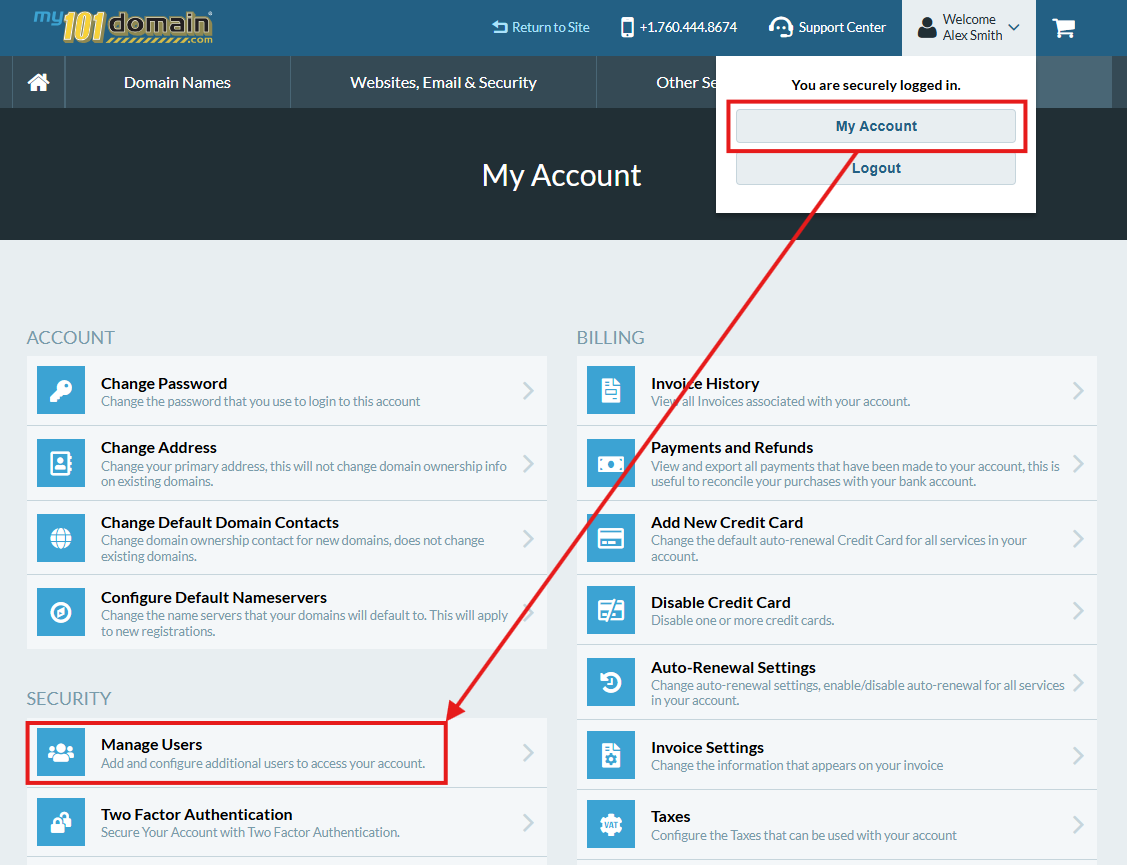
-
Select Add New User.
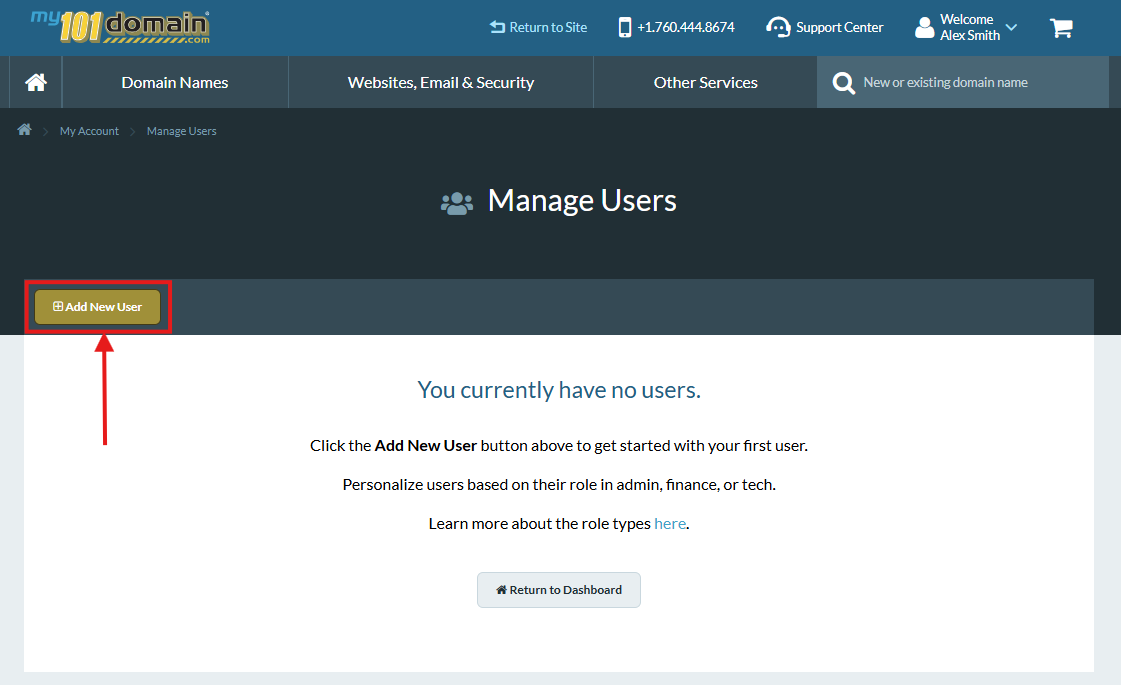
-
Choose the appropriate Role Type and fill in the user's information.
-
It is helpful to have the new user available at this time, as their username, password, and email will be set.
-
The account owner or the user can update the password and email later.
-
Unsure of the different permissions? View the different User Roles here.
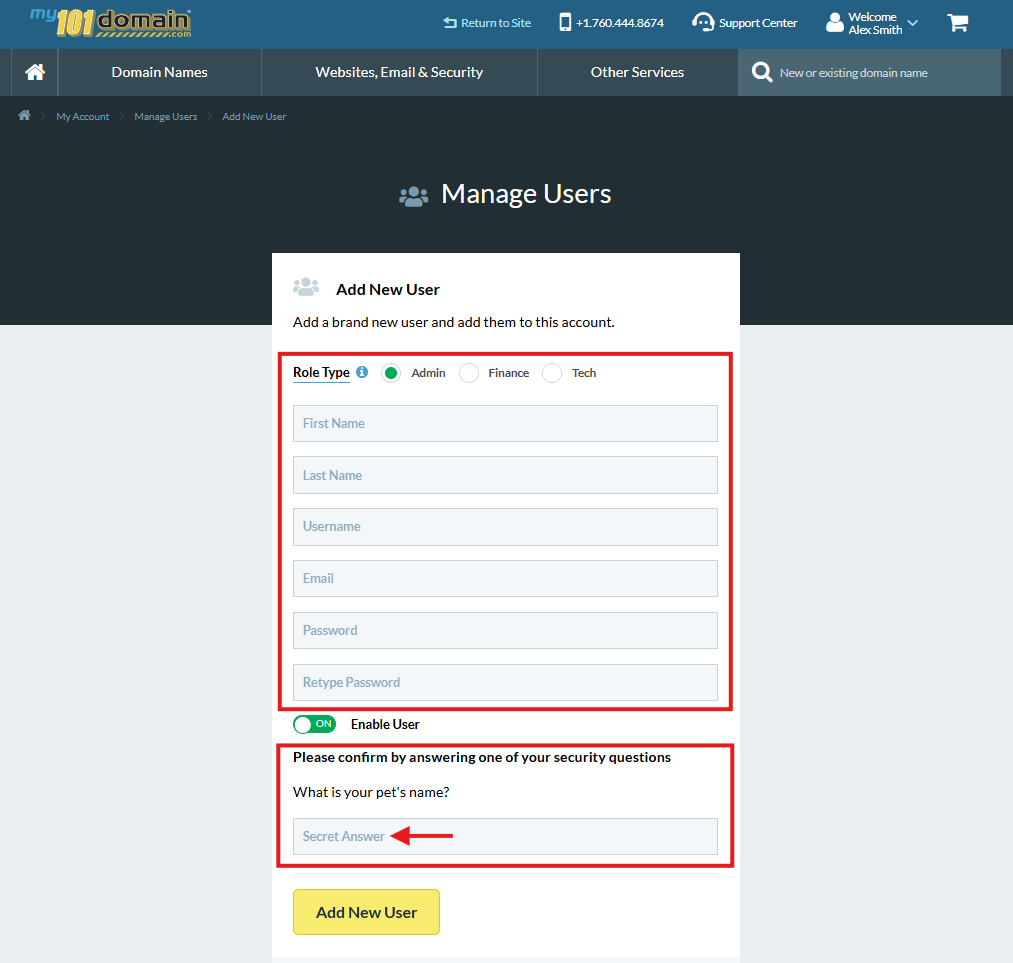
-
Answer one of your security questions and click Add New User.
-
You will be returned to the Manage Users screen if the New User was added successfully.
If you cannot remember the answers to your security questions, please contact the Support Team for assistance with Account Recovery.