What you’ll learn: How to connect your domain to your Website Builder so your website appears at your chosen web address.
This article guides you through the process of linking your domain to your Website Builder product in your 101domain account, making your website live and accessible.
Steps
-
Login to your 101domain account
Go to the 101domain website and sign in with your credentials. -
Select Website, Email & Security
From your dashboard, click on the “Website, Email & Security” section. -
Click on your Website Builder product
Find your Website Builder product in the list and click to manage it.
-
Select Link My Domain
Click the “Link My Domain” option and follow the prompts to complete the connection.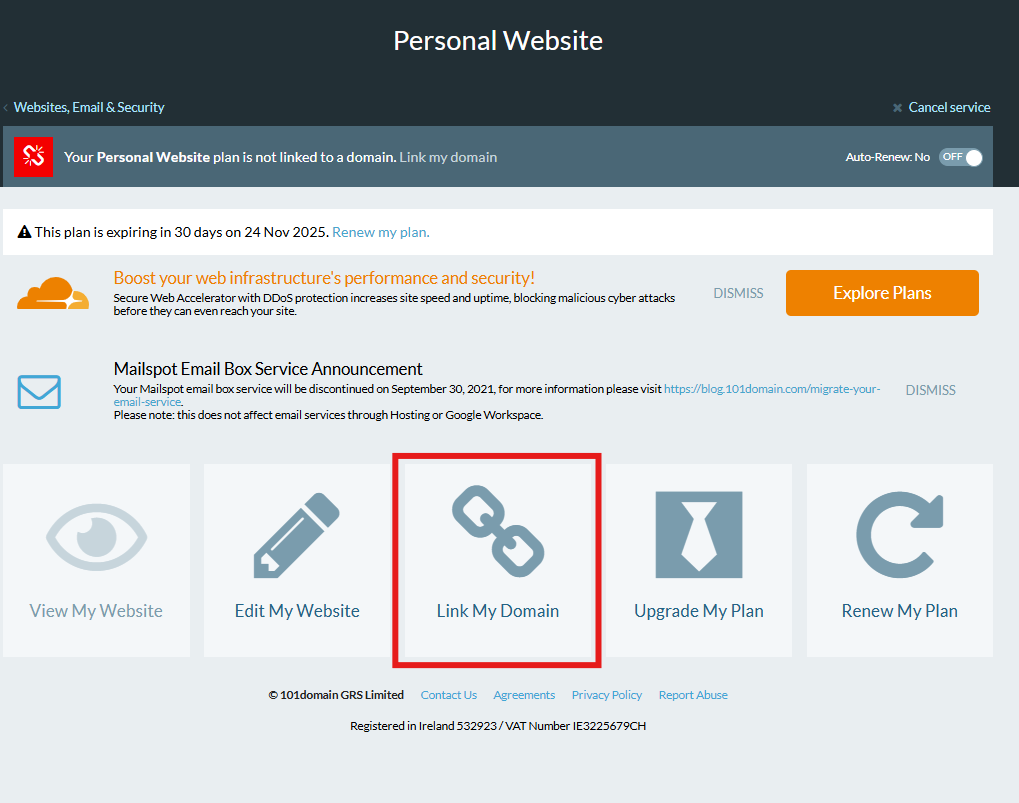
-
Link an existing domain in your account or a domain registered elsewhere
Choose to link a domain you already own in your 101domain account, or enter the details for a domain registered with another provider.
If your domain is registered with a different provider, make sure to add the required DNS records for your Website Builder. You can find these records here.
Additional assistance required
If you encounter any issues during this process, please contact our support team for assistance.