This guide will assist you if you have lost your password and need help resetting it.
-
You must have access to the email address associated with your 101domain account.
-
You must know your username to reset your password.
-
You can update your password if you are signed in to your account.
Steps
-
Click Forgot Your Password or Username?
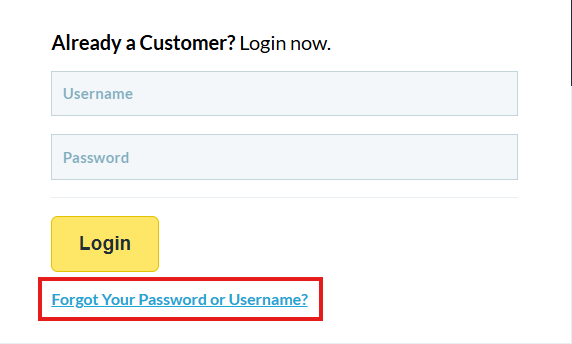
-
Enter your username
-
Complete the "I’m not a robot“ CAPTCHA.
-
Click Submit.
-
-
Check your email for further instructions.
-
The password reset code is only valid for 30 minutes.
-
Requesting a new password reset code will invalidate the previous code; make sure to use the most recent code.
-
Please allow up to 15 minutes for the email to arrive.
-
Check your spam/junk folders if it is not in your inbox.
-
Follow the link to Change Your Password.
-
Enter the Password Reset Code.
-
Enter your new password.
-
Verify the new password.
-
Your password must be at least 8 characters long, including a number and special characters.
-
Complete the "I am not a robot“ CAPTCHA.
-
Click Okay to save your new password.
If you cannot access your account, please attempt to recover your username or contact the Support Team for assistance with Account Recovery.