It’s recommended to update your password regularly; this guide will assist you in updating your password to safeguard your account from potential compromise.
Steps
-
-
Select the "Welcome" drop-down (top right-hand corner of the navigation menu)
-
Click on "My Account.”
-
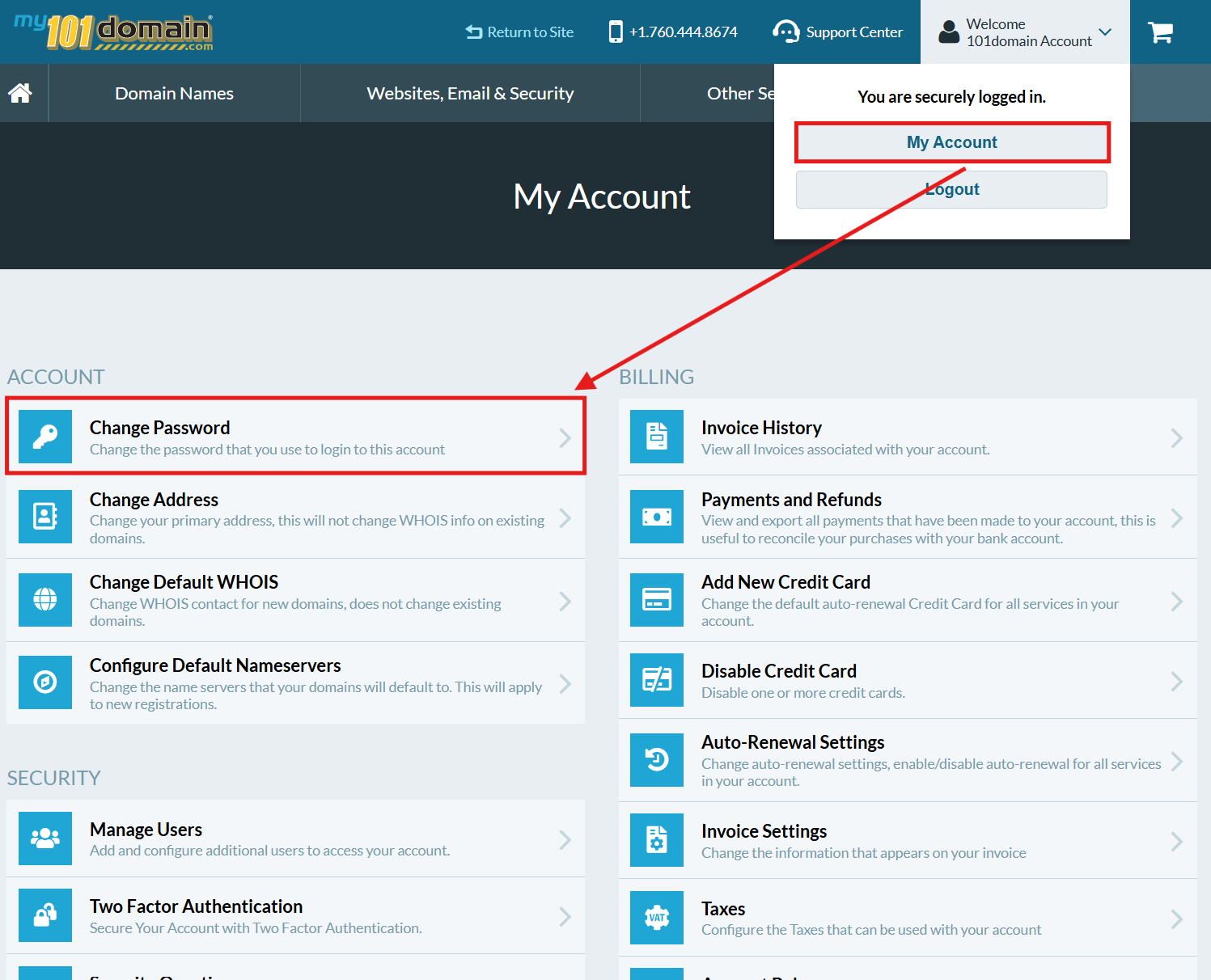
-
Select Change Password.
-
Check your email for a Password Reset Code.
-
You must answer one of your security questions to change the account’s password.
-
The password reset code is only valid for 30 minutes.
-
Requesting a new password reset code will invalidate the previous code; make sure to use the most recent code.
-
Please allow up to 15 minutes for the email to arrive.
-
Check your spam/junk folders if it is not in your inbox.
-
Take note of the Password Reset Code.
-
Follow the link to Change Your Password.
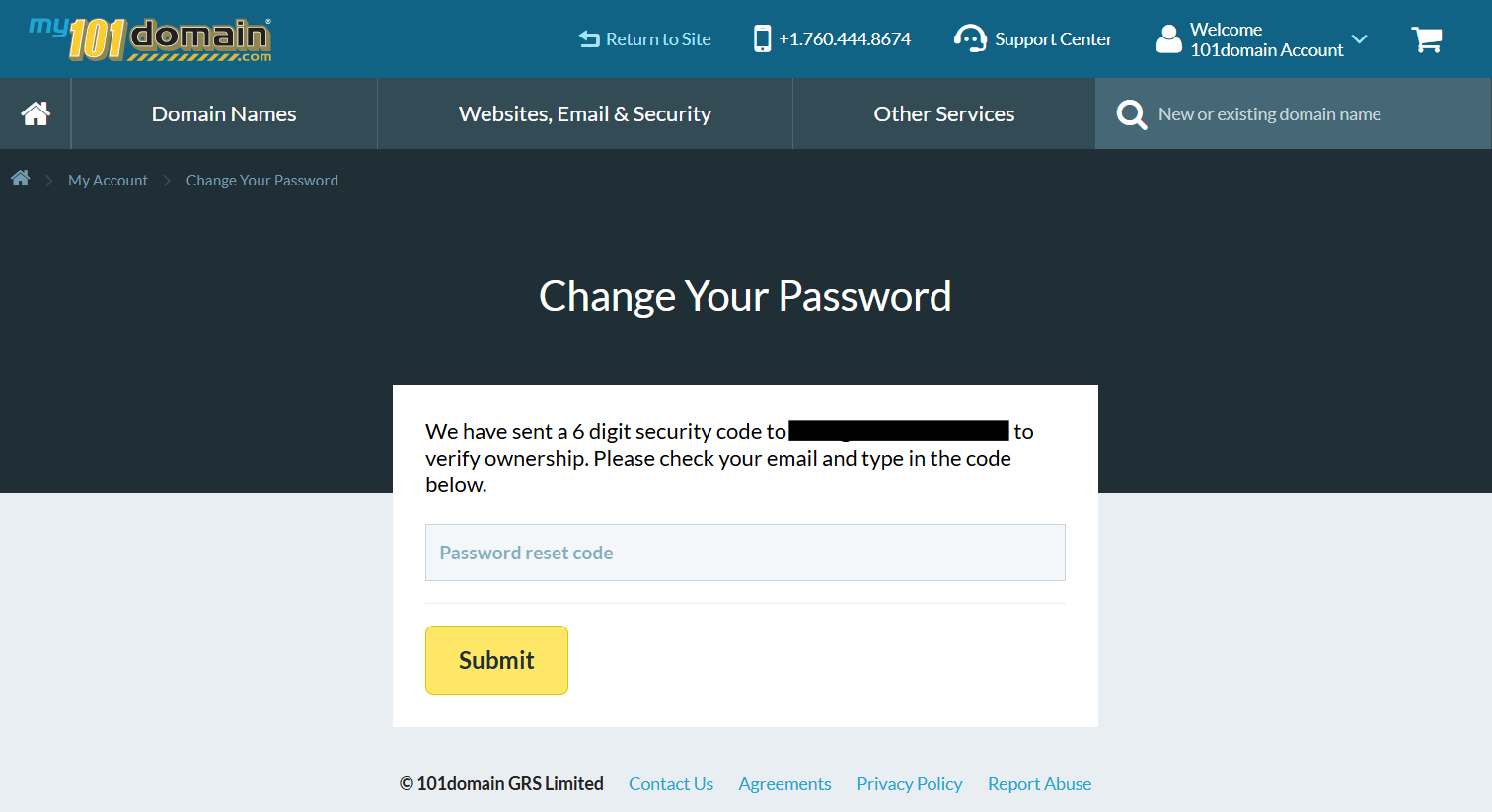
-
Enter the Password Reset Code and click Submit.
-
You will receive the following message, indicating the password change went through successfully.
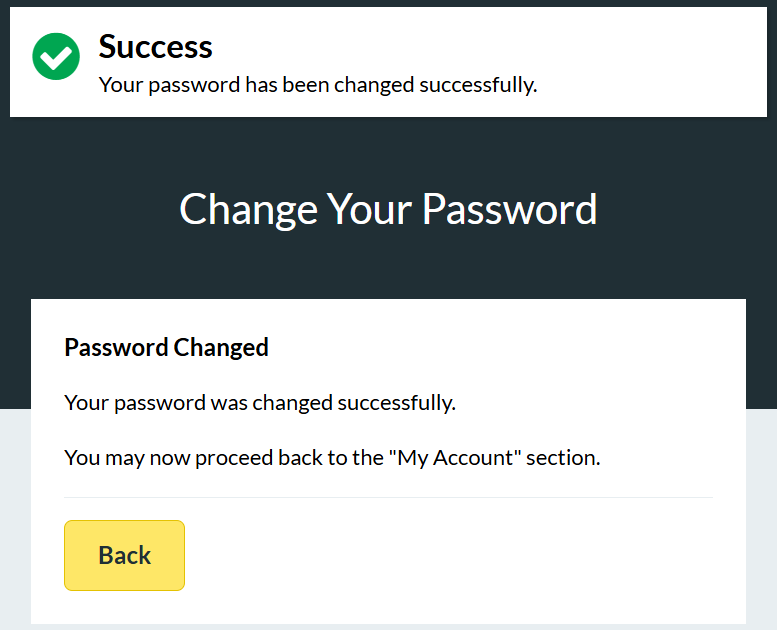
If you cannot access your account, please attempt to recover your username or contact the Support Team for assistance with Account Recovery.