How to Generate a CSR for Media Temple (GRID)
-
Log in to Media Temple and view your Account Center.
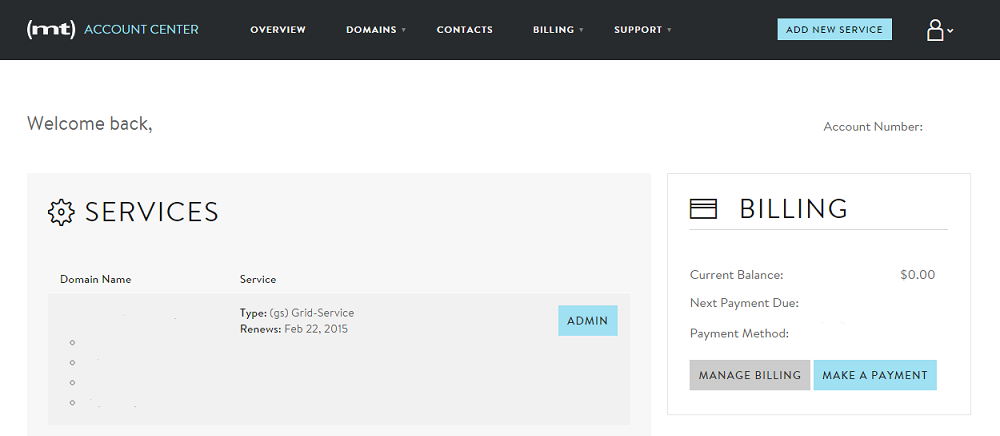
-
Navigate to "Domains" and Select the Domain you are Securing
Click Domains in the navigation bar and select the appropriate domain name.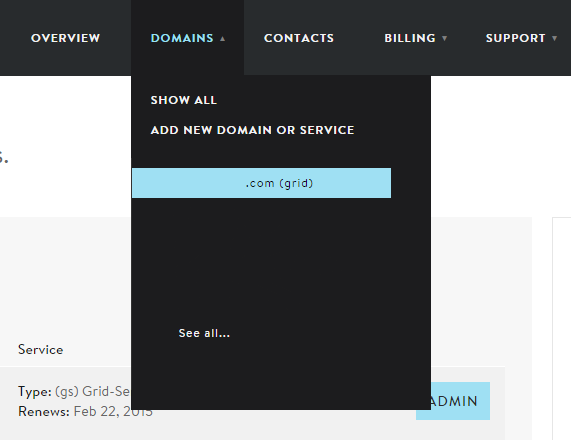
-
View Your GRID Control Panel
For securing the Primary Domain, scroll down to Add-Ons and select SSL Certificate.
The list of configuration options can vary depending on if you selected the “primary domain” under your account.
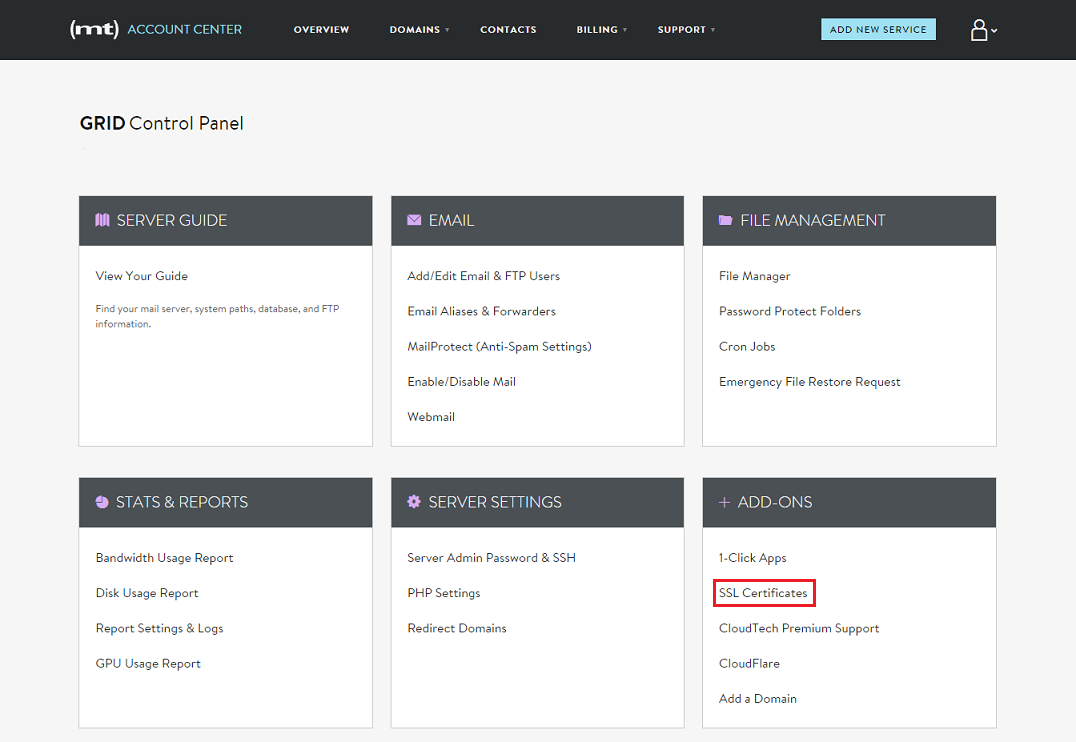
For securing alternative domains (meaning, not your Primary Domain), scroll domain to Alternative Domain Admin and select SSL Certificate.
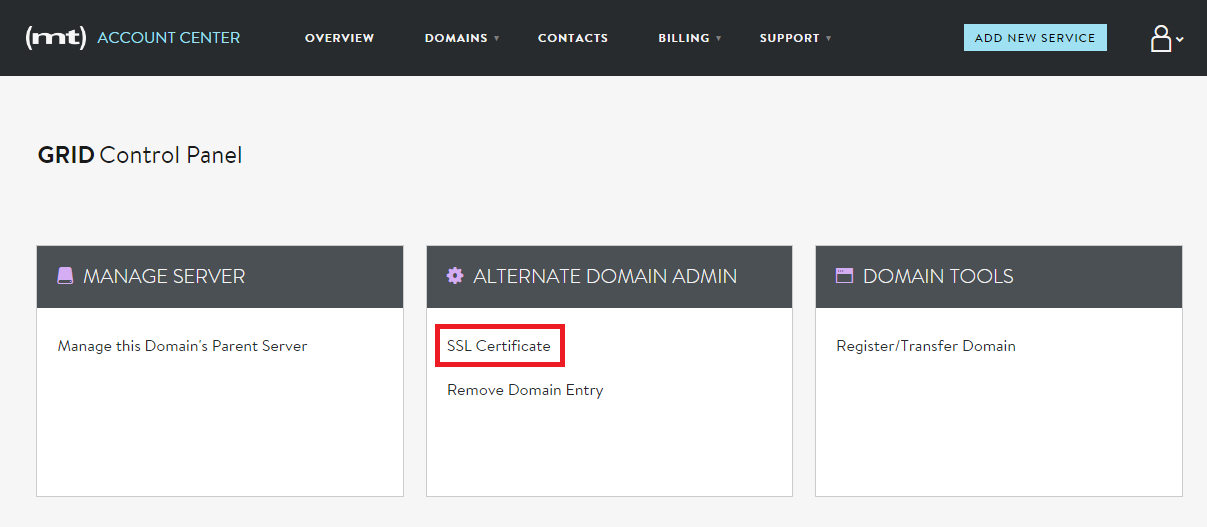
-
Select "Generate CSR"
In the configuration page, scroll down to Certificate Signing Request and select Generate CSR.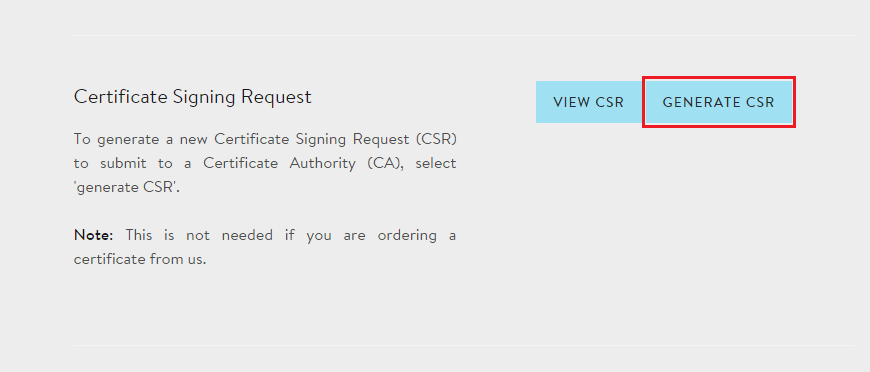
-
Fill out the Request Form and click Generate
To avoid common mistakes when filling out your CSR details, reference our Overview of Certificate Signing Request knowledge base article.
By default, Media Temple will automatically generate the corresponding private key and store it within your Account Center.
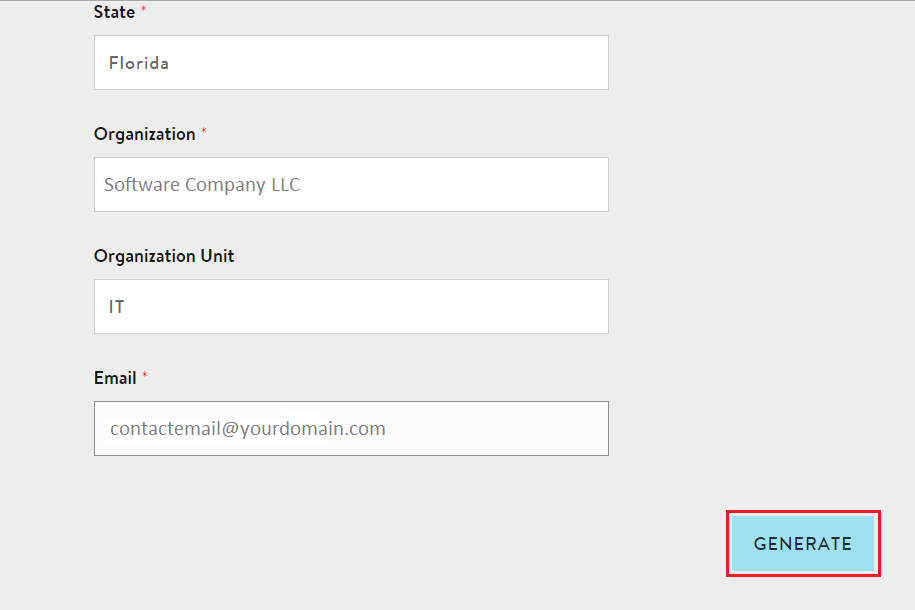
-
Upload Your CSR
Congratulations, you have created a CSR and it should appear on the same page.
Copy all of the text including:
-----BEGIN CERTIFICATE REQUEST-----
And
-----END CERTIFICATE REQUEST-----
After you have received your CSR, return to your 101domain account and upload your CSR or paste in your CSR code.