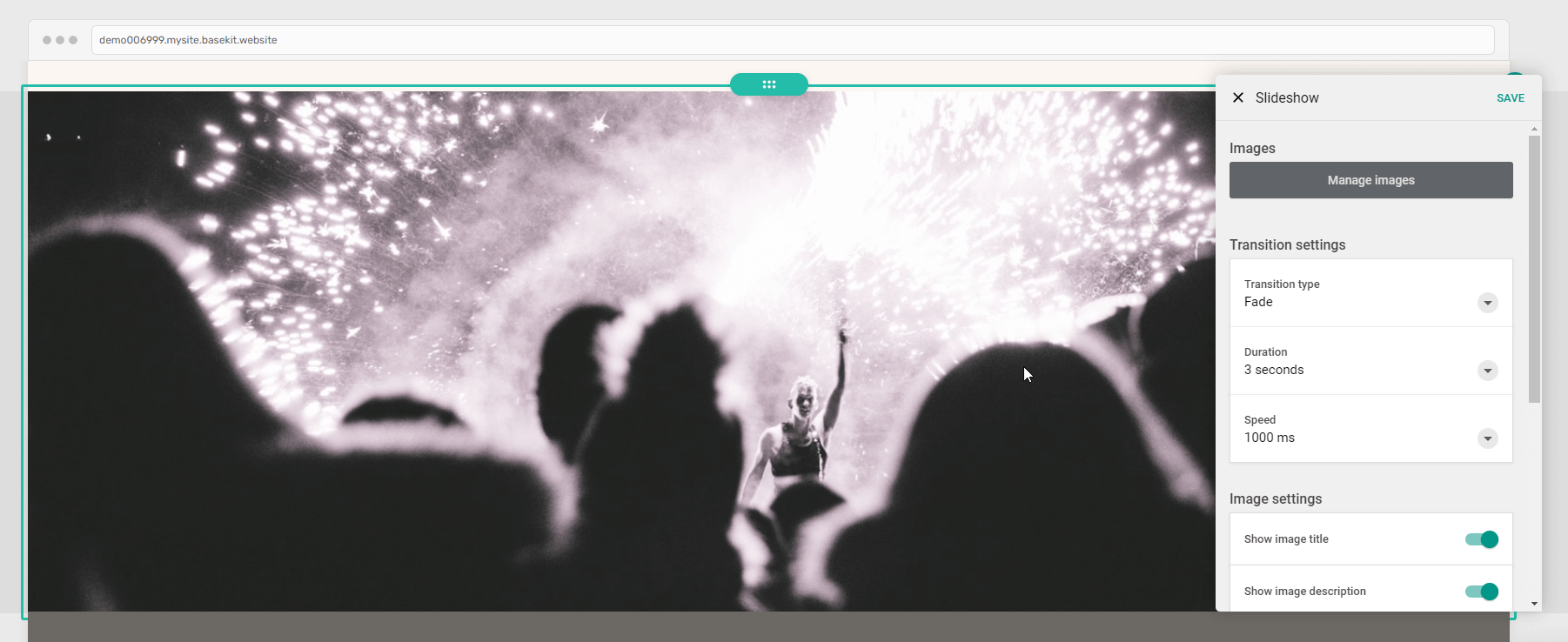This article shows you how to add images to your website powered by our Website Builder product.
Login to Your Account to access the website builder under Websites, Email & Security and follow the steps in this article.
Add images to your page
-
Click the Add content dropdown.
-
Click Add content or Add widget.
-
If you clicked Add content, click any of the green sections that say “+ Add content here”. Choose from the following sections:
-
Image and Text
-
Image
-
Gallery and Slideshow
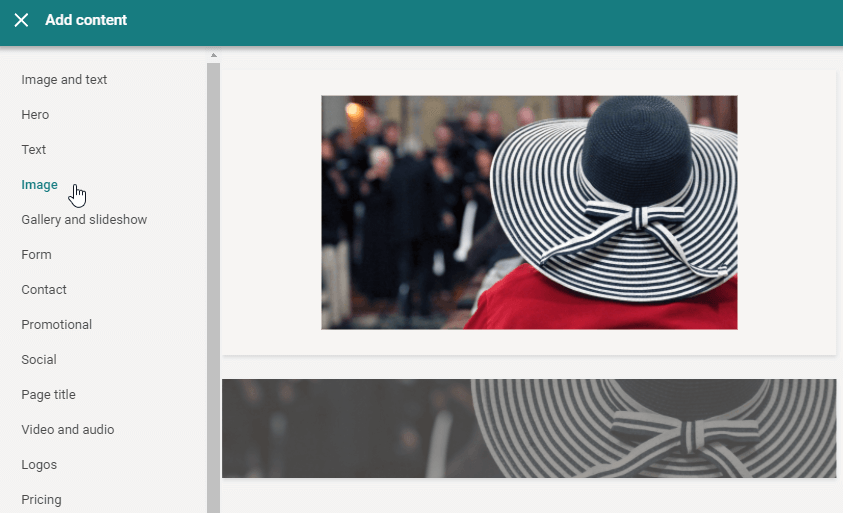
-
-
If you clicked Add widget, drag an image, gallery, or slideshow onto your page.
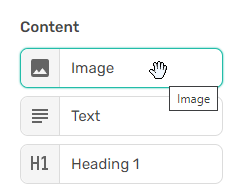
-
Upload an image to your page
You can upload a new image from your device, cloud storage, social media, or search through stock photos.
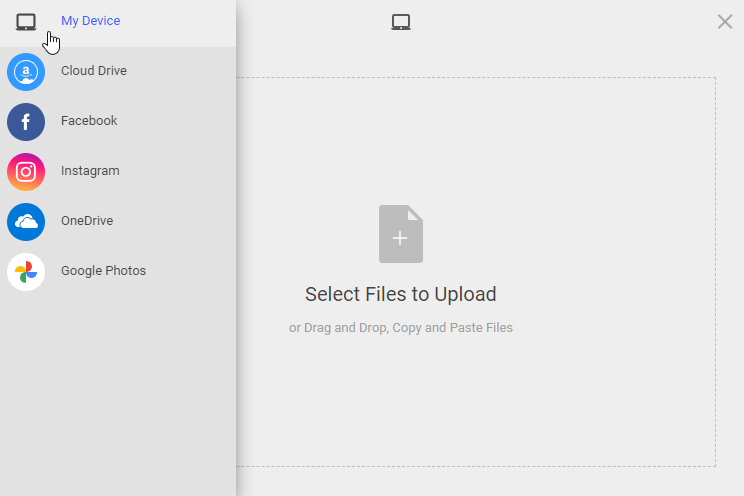
Add a gallery to your page
-
Click the Add content dropdown.
-
Click Add content or Add widget.
-
Choose Gallery.
-
Click on the gallery to open the settings.
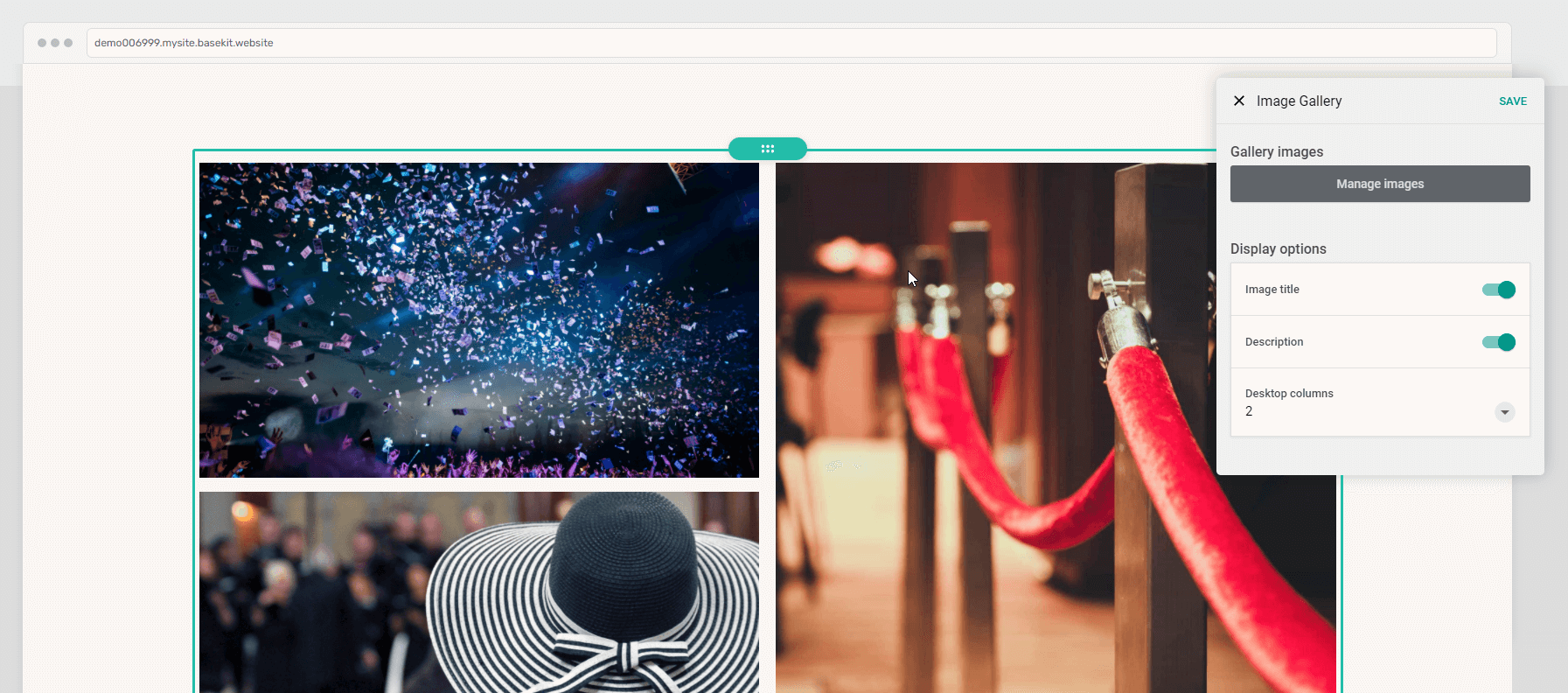
Add a slideshow to your page
-
Click the Add content dropdown.
-
Click Add content or Add widget.
-
Choose Slideshow.
-
Click on the slideshow to open the settings.