For account sensitive details or domain-specific requests, we will need to discuss further by opening a ticket from the Support Center. The ticket is the most secure method of contact. Support Center Tickets can only be opened from within an account. This way we know the request is authorized and the information shared is for authorized account holders only.
Steps
-
Access the Support Center by selecting the headset button found in the upper right menu.
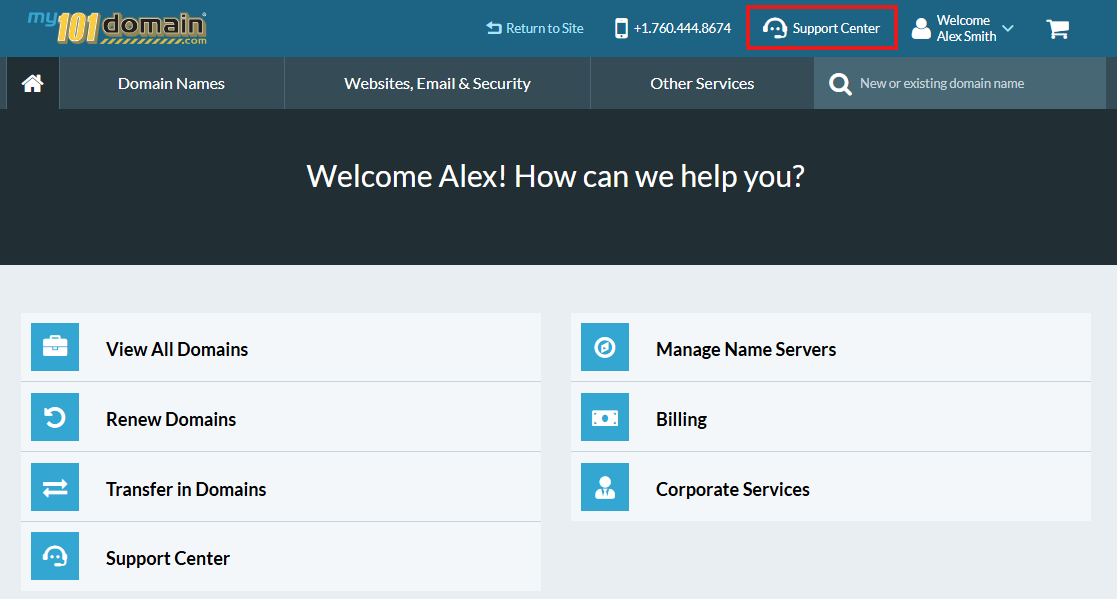
-
Click on Open a Support Ticket.
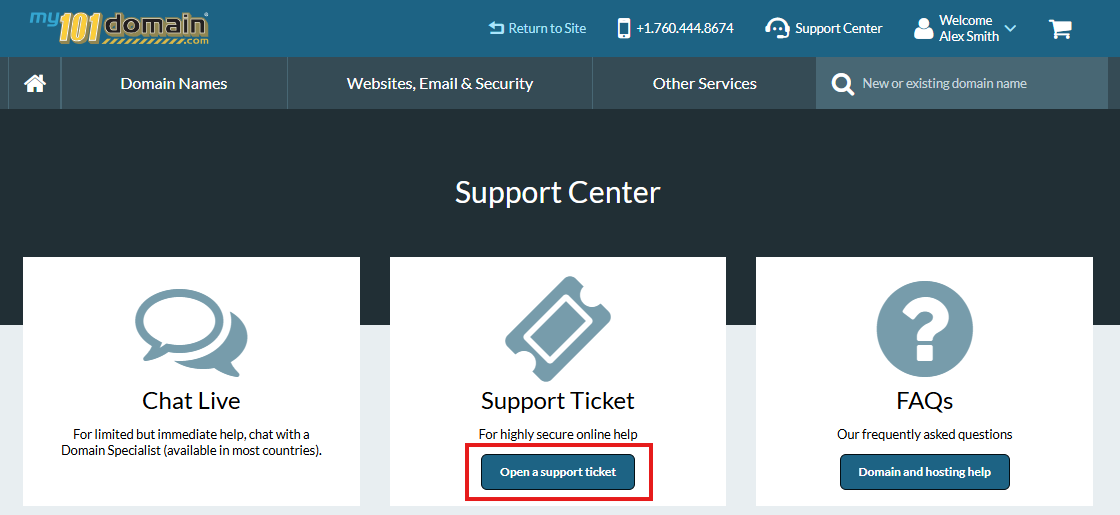
-
Choose the Category by clicking on the radio button (a circle next to the category name). Choose the category that is most suited to your support need.
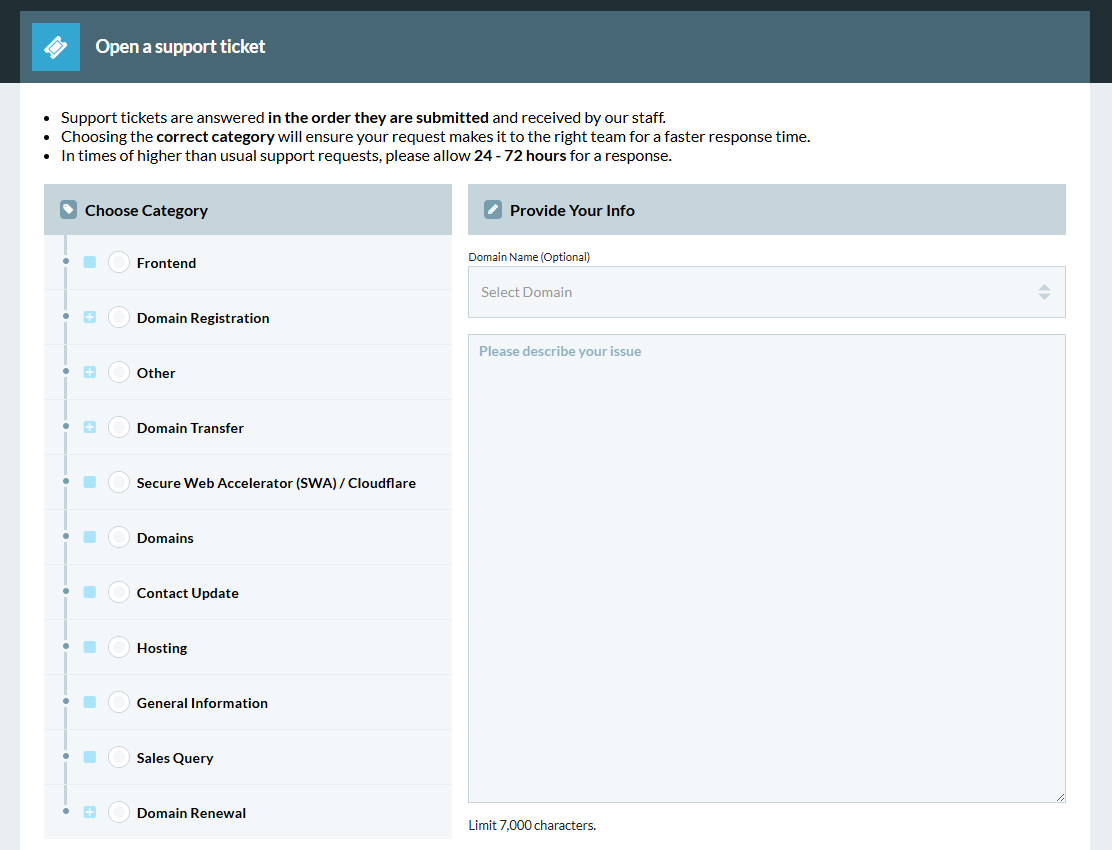
When there is a blue box with a white plus sign inside, you can expand the category to see sub-categories .
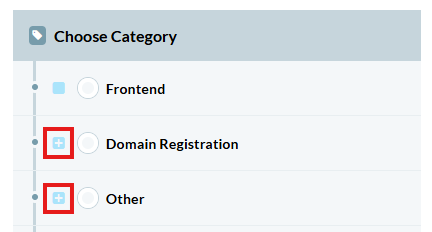
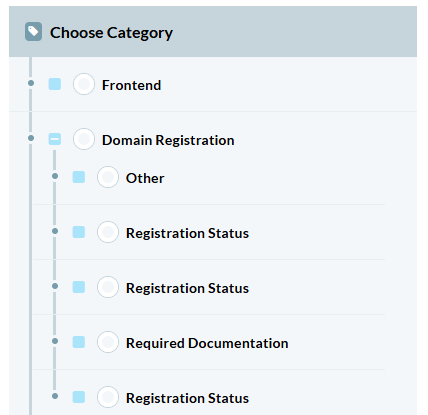
-
On the Right hand side under ‘Provide Your Info’, Click on the select the Domain Name (optional) dropdown and select the Domain Name your support request is related to.
This is an optional field. If your support request is not related to a specific domain that have registered, you can leave this field blank or select ‘Other’.

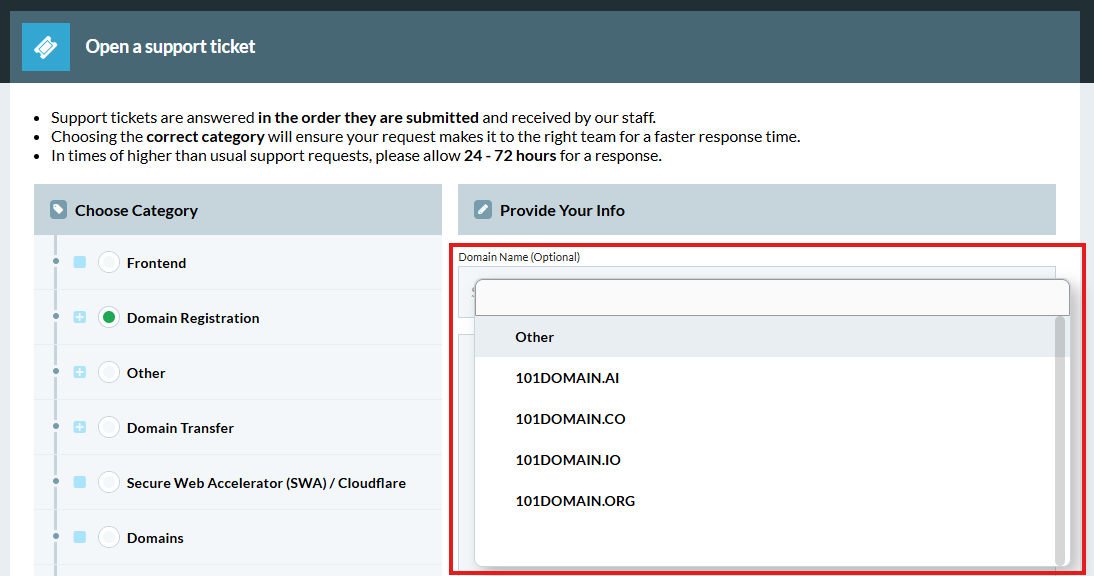
-
In the box underneath the domain name, please add further details about your request. Please provide as much information as possible so we can get straight to providing you with a solution.

-
Once all necessary fields have been completed, Click Submit.
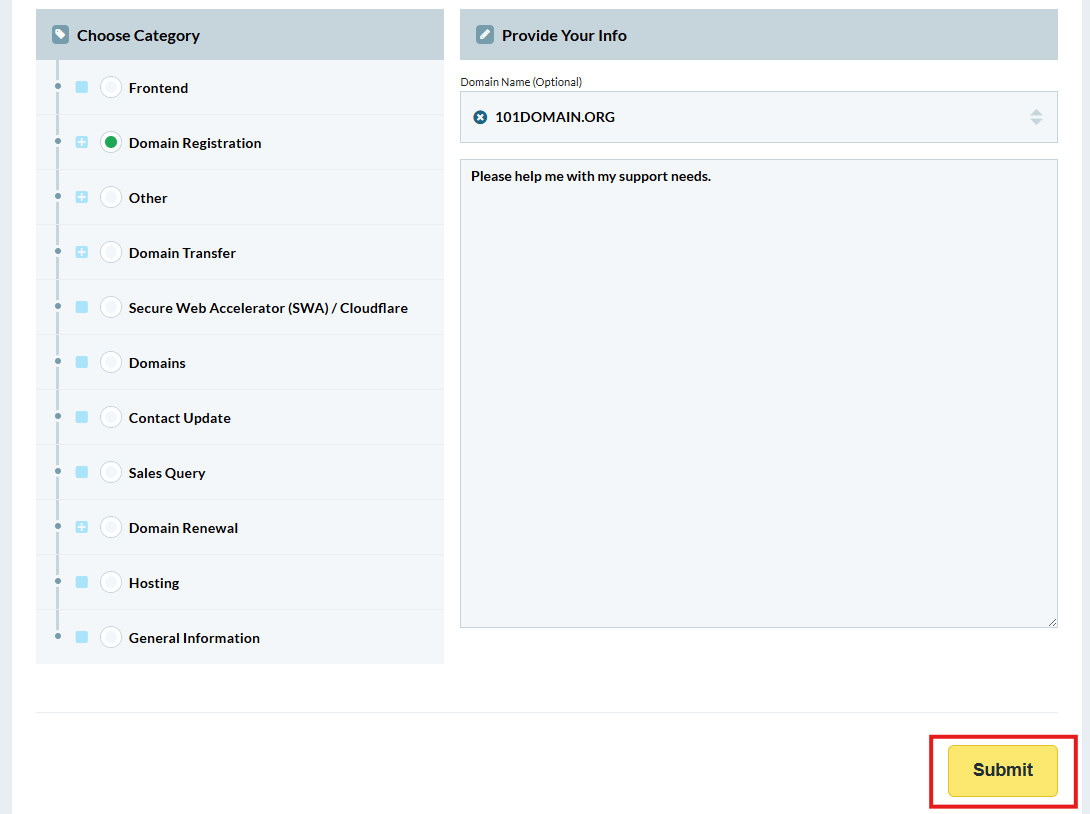
-
Your Support Ticket has been received and you will be provided with a dedicated ticket number.
Please keep a note of your unique ticket number, starting with 101CM-. This may be used as a reference to your request when following up on this request.
You can also add more information onto your ticket. Just click on Reply to this Ticket and add further details on your support needs.
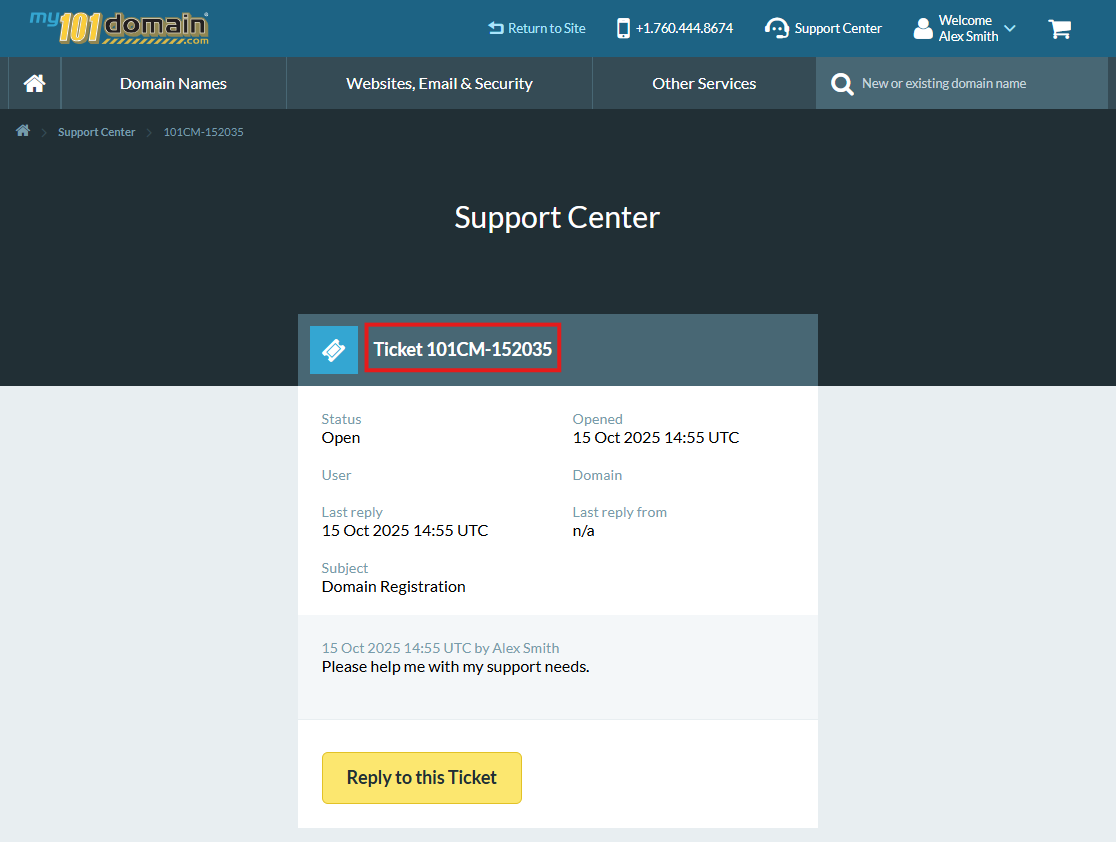
Related