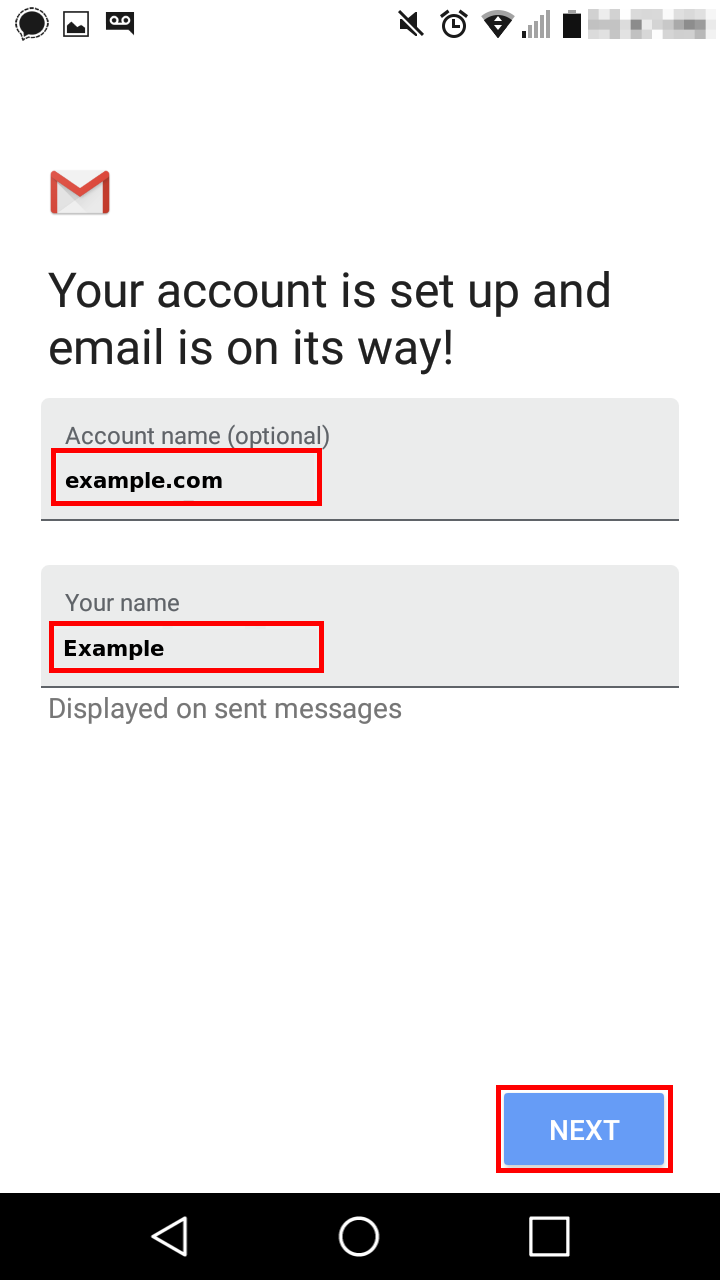This article describes how to set up your Android phone GMail for Plesk Hosting services.
-
Verify that your credentials work correctly. Consult How to Access Plesk WebMail.
-
If you need the name of your mail server, consult Finding the hostname of the mail server.
Steps
-
Open your Gmail app. (The steps to set up email on your Android device may vary depending on the make, model and your network provider.)
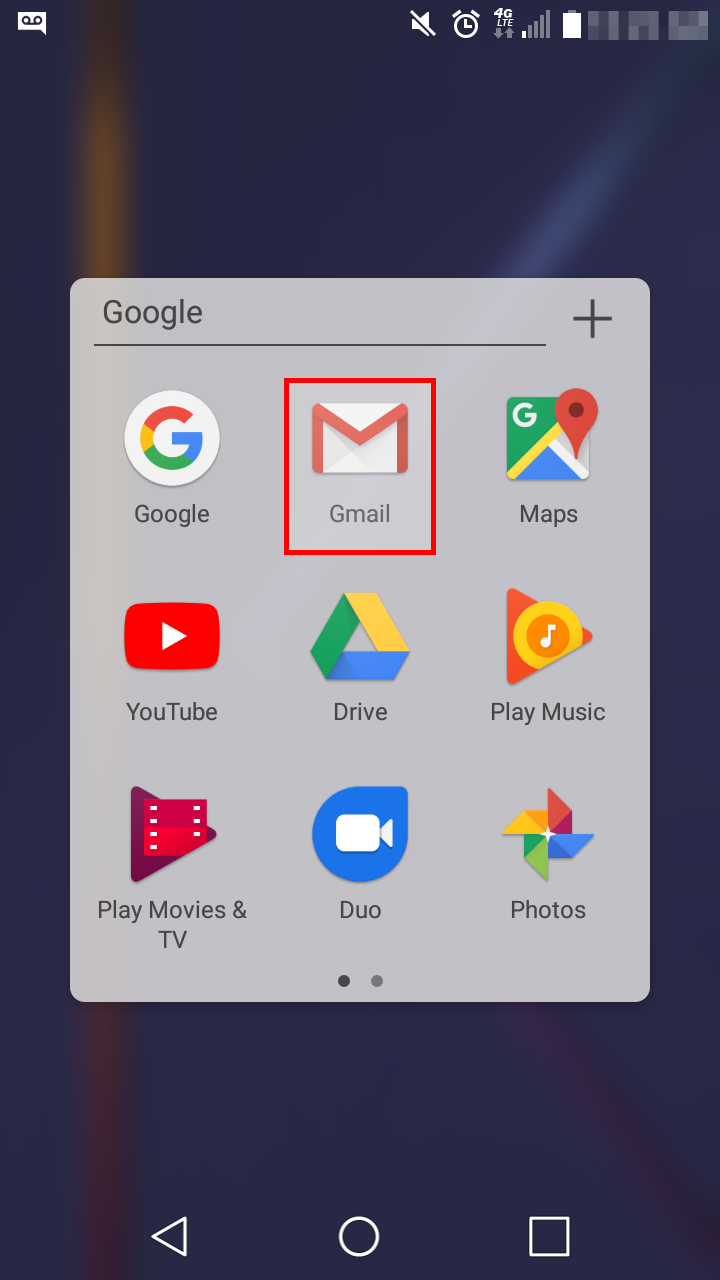
-
If you already have an email account set up, press Menu (Three lines on the top left), then scroll down and click Settings
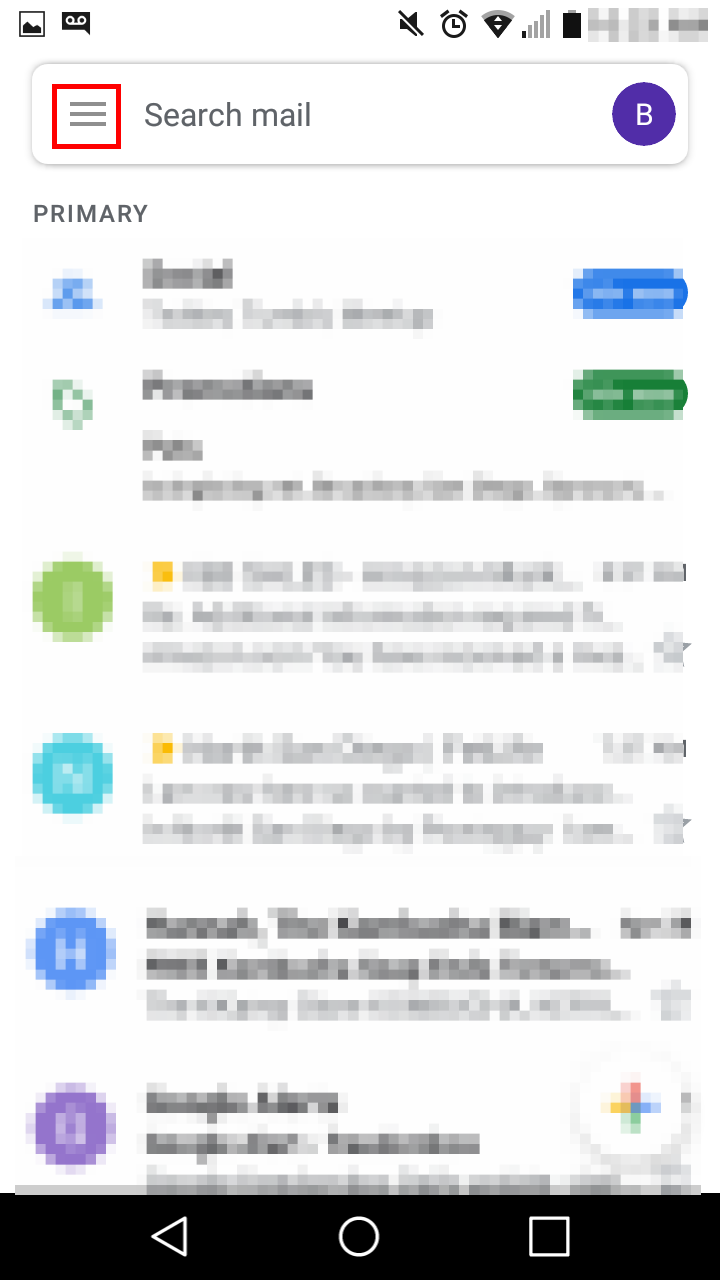
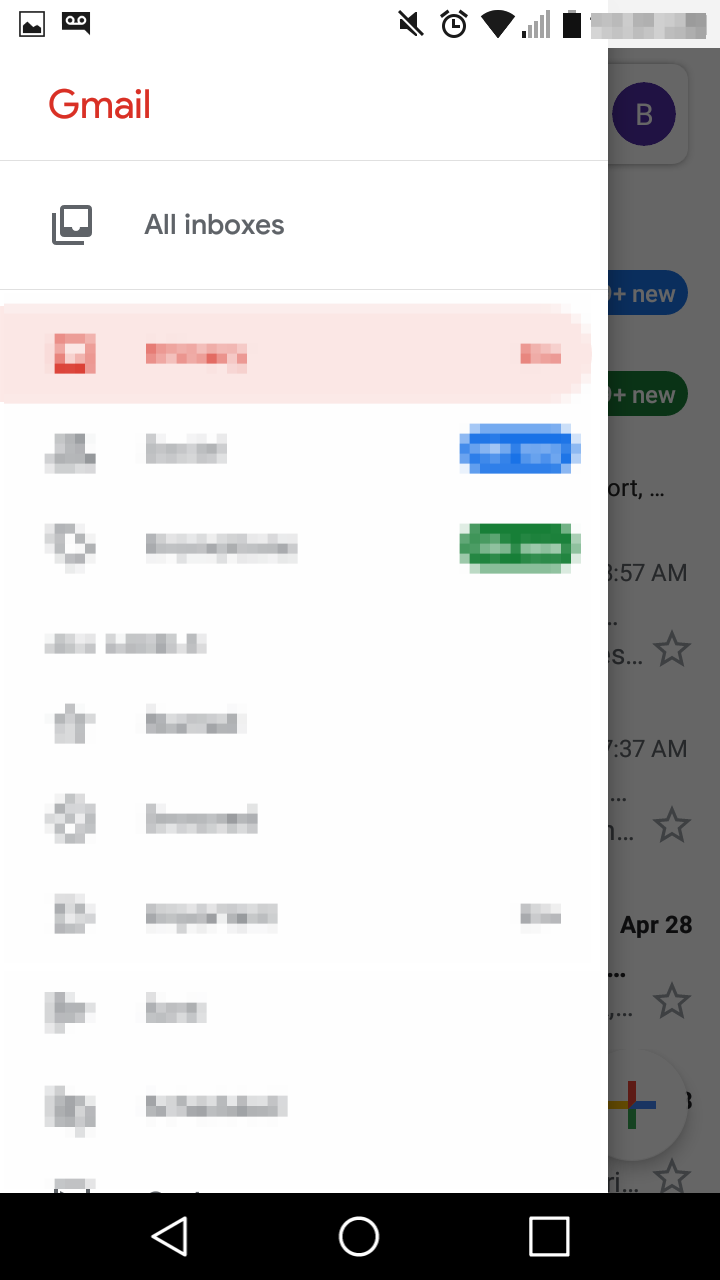
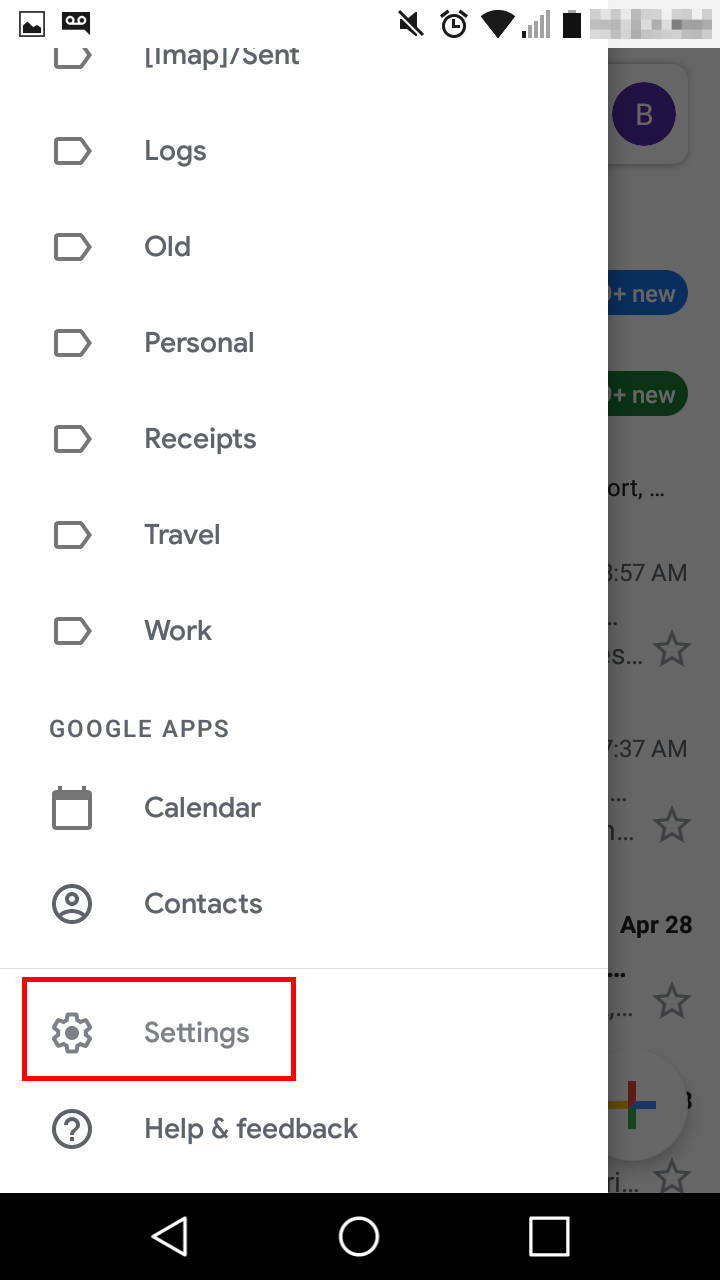
-
Tap the three dots on the right of Settings and click Manage accounts
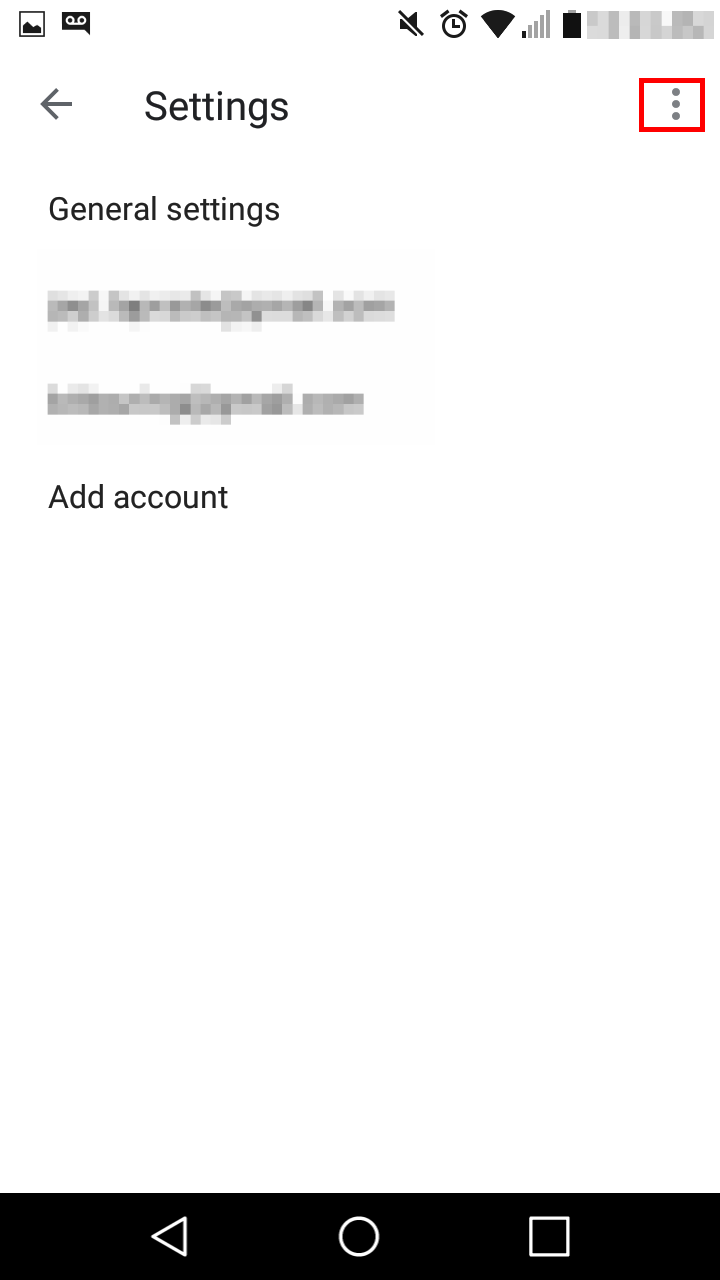
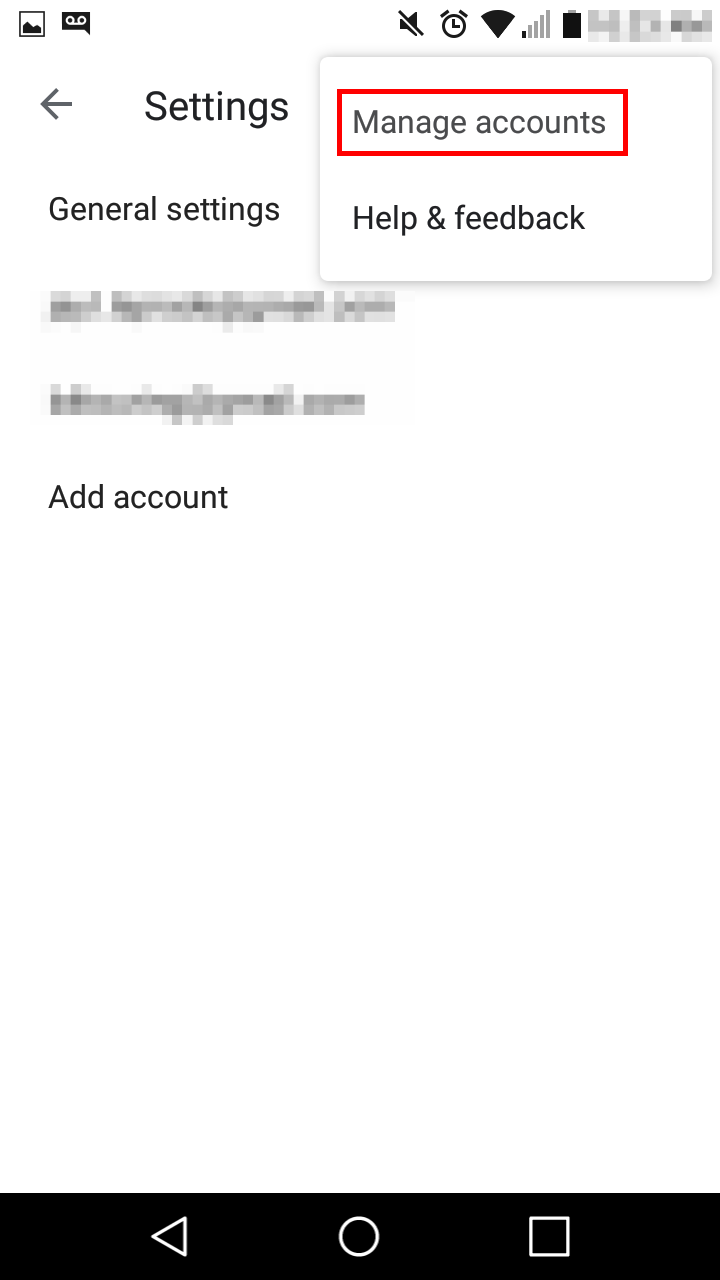
-
Click Add Account
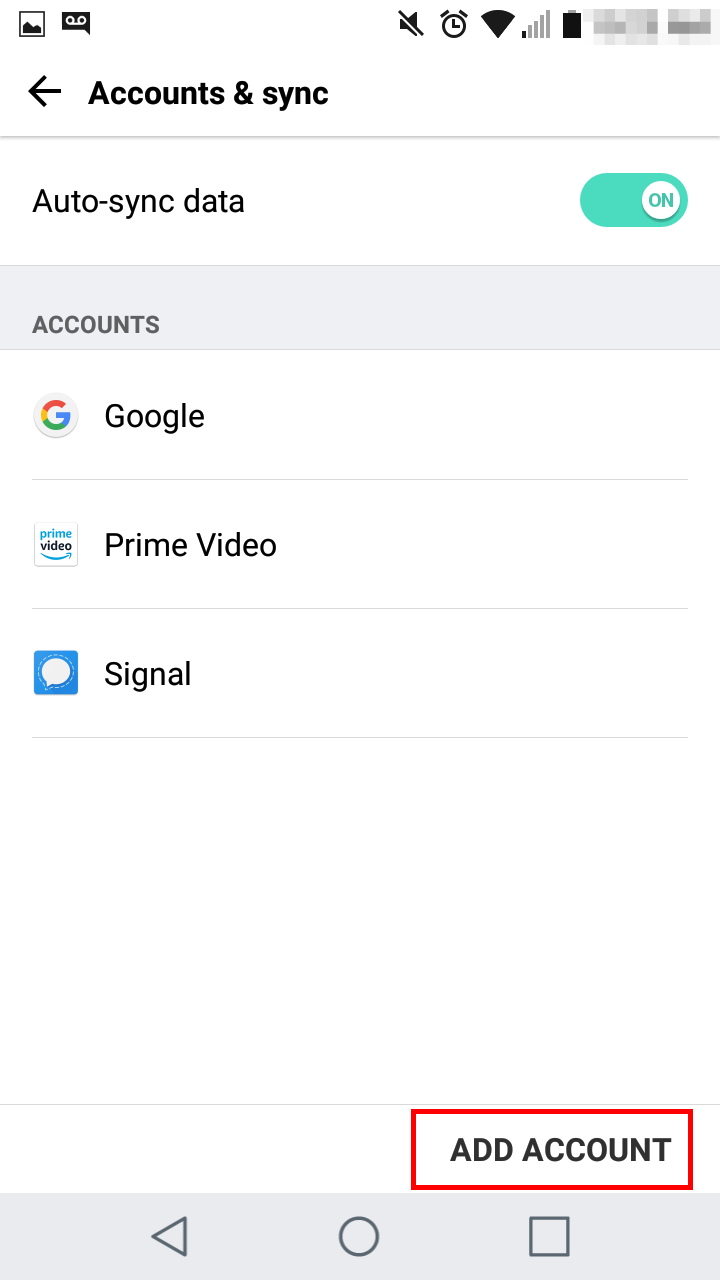
-
Tap Personal IMAP

-
Type your full Email address, and click Next
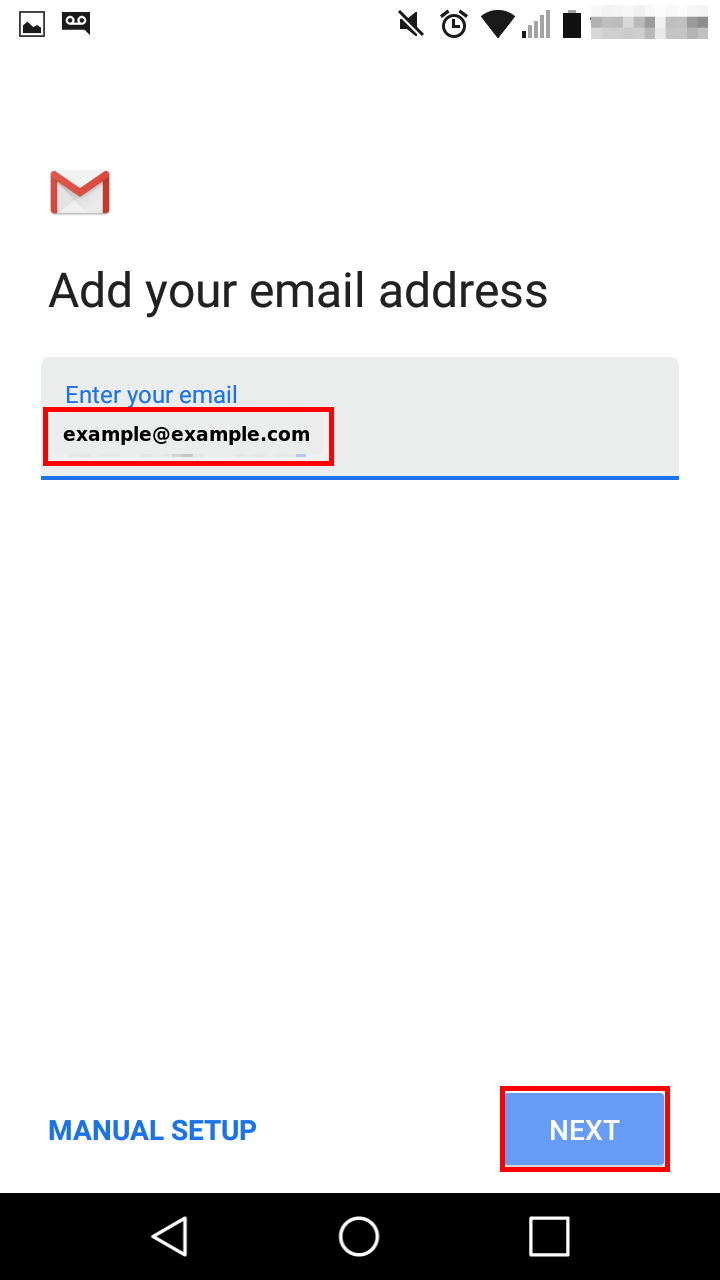
-
Type your Password, and click Next
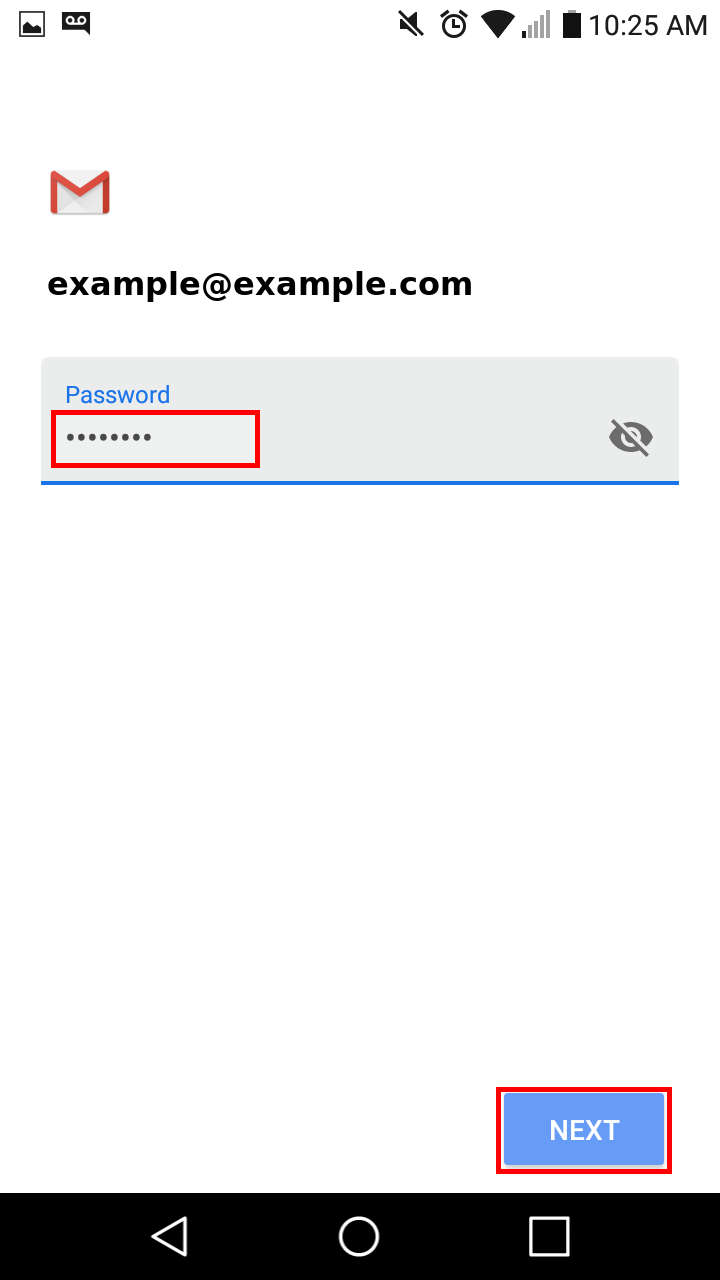
-
Enter these settings for the incoming server and click Next:
Username Enter your full email address.
Password Enter your email account password.
IMAP server <Insert Mail Server>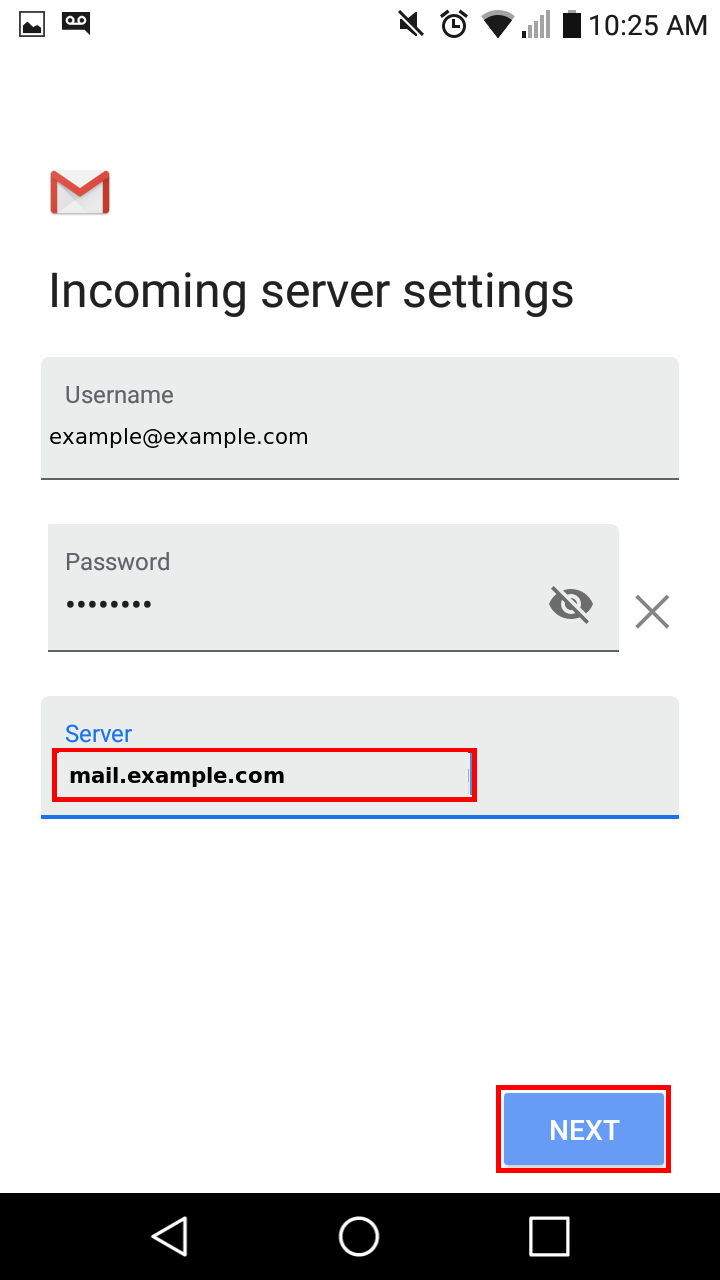
-
Enter these settings for the outgoing server and Click Next:
Require sign-in: Slider to the right and green
Username Enter your full email address.
Password Enter your email account password.
SMTP server <Insert Mail Server>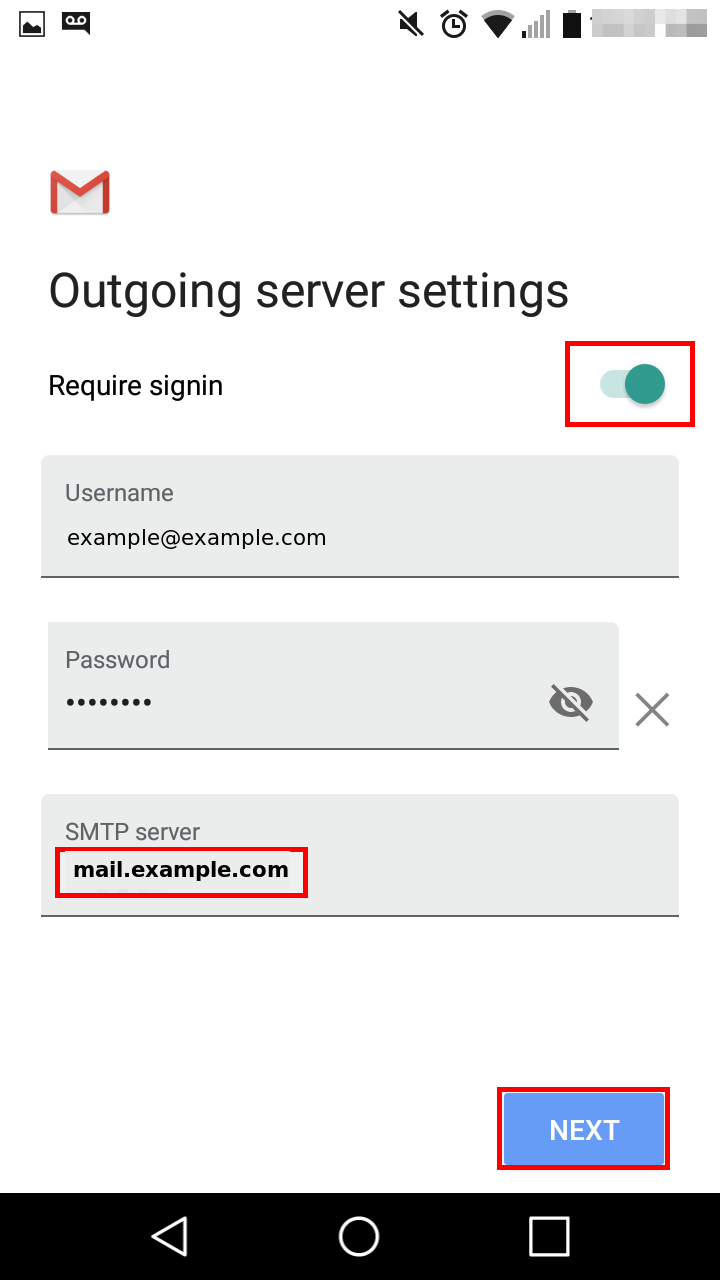
-
Tap Next again
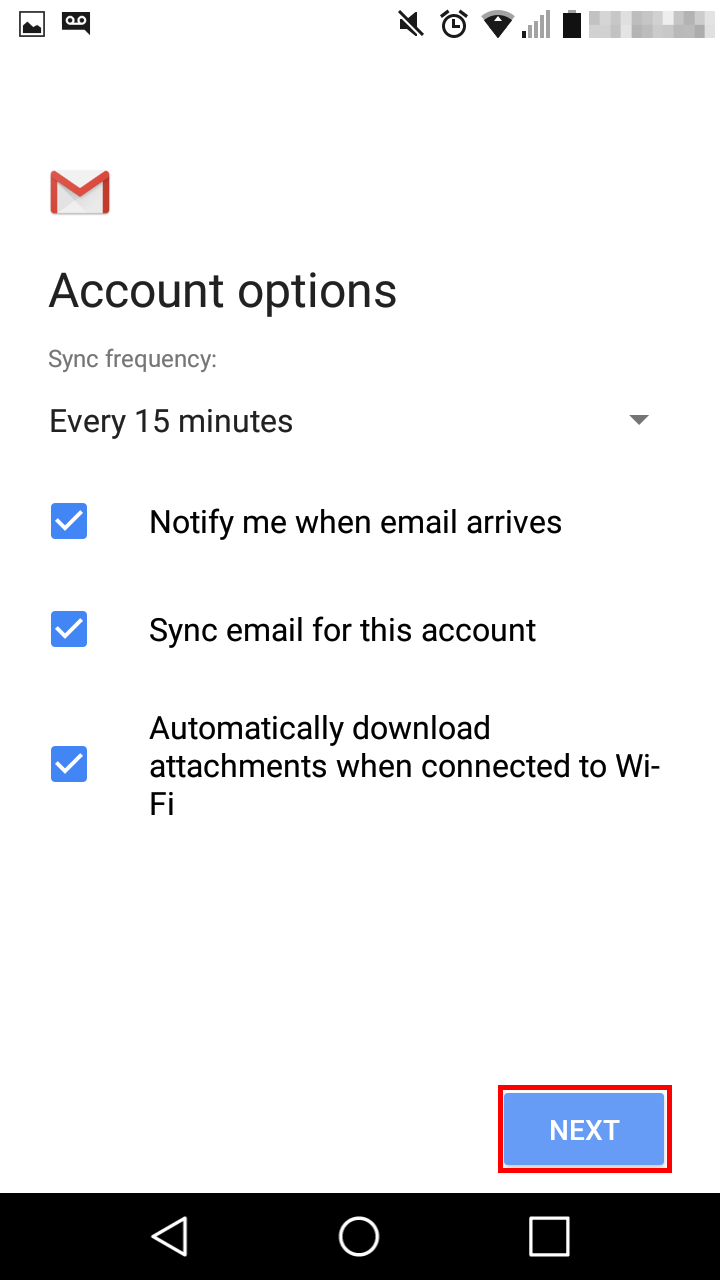
-
Name your account and enter the name you want to display on outgoing messages. Tap Next