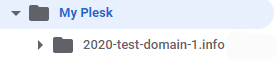Backup your website to Google Drive.
Steps
-
Create a Google Workspace account if you do not already have one.
-
Click the Backup & Restore option on the right-hand side of the hosting panel.
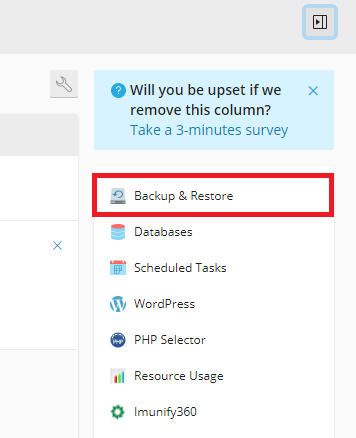
-
Select Remote Storage Settings.
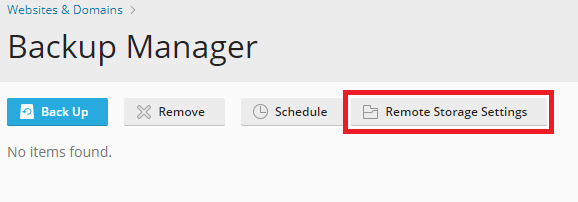
-
Select Google Drive Backup and click OK
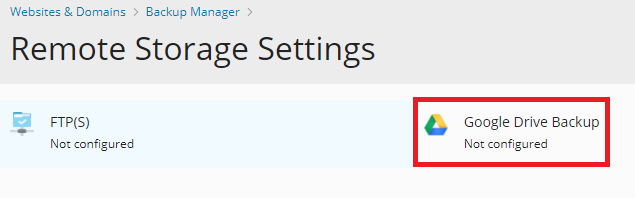
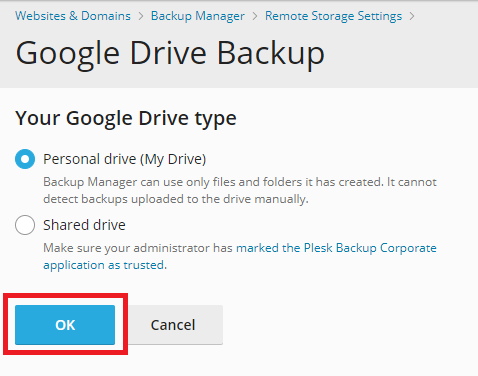
-
Sign in to your Google Workspace account you will use to store backups.
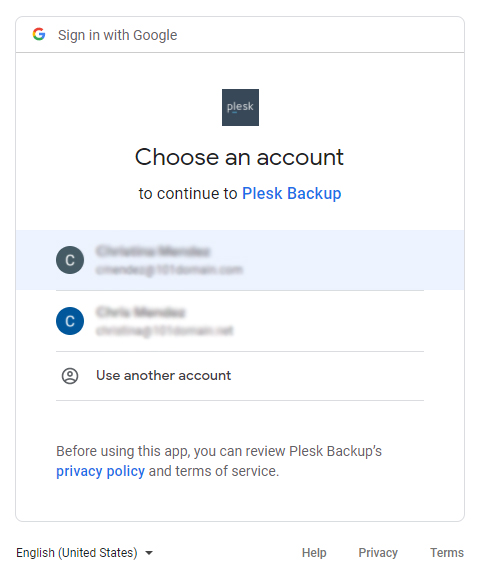
-
You will be asked if it is okay to grant Plesk Backup access to your Google account, accept the permissions to proceed.
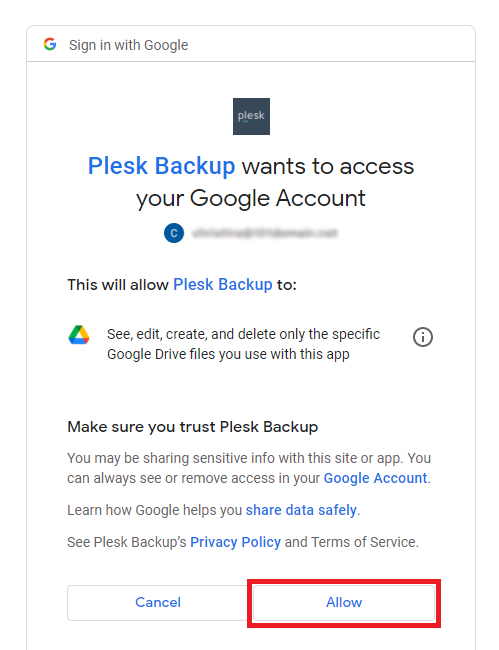
-
Grant permissions for data transfer by clicking the link to continue.
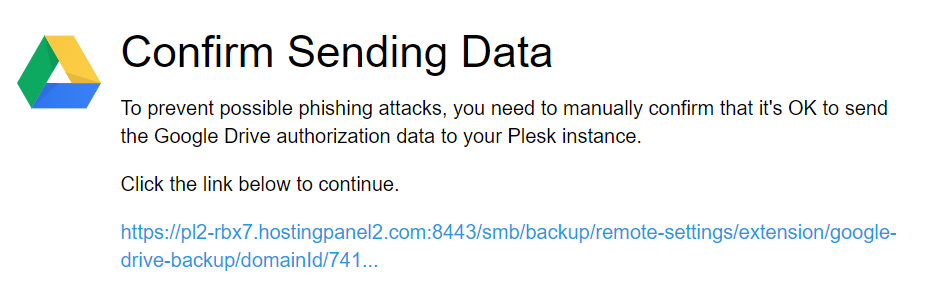
-
Review and confirm the Google Drive configuration from this screen. Select the Use the storage checkbox. By default, Plesk creates the “My Plesk” folder in your Google Drive and stores the backups there. If you want to store backups in another location, type the desired path in the Path textbox. Click Ok to complete the setup for the account.
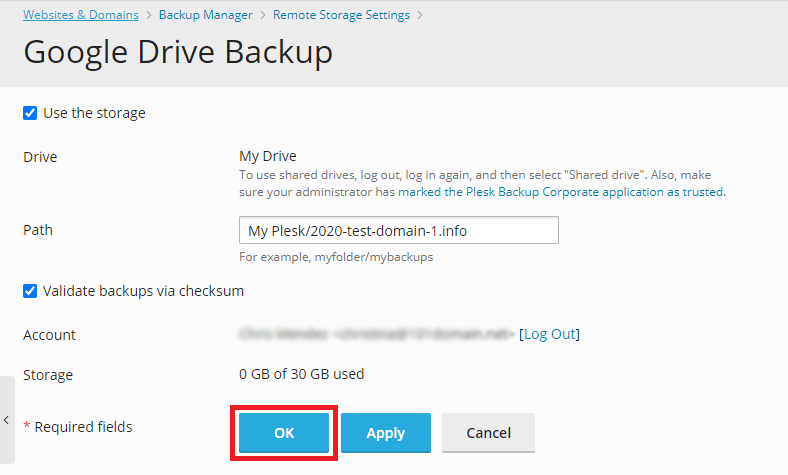
-
Now that the configuration is complete, select the Back Up option from the Backup Manager to take a manual backup of your hosting subscription.
Automatic scheduled backups under the “Schedule” section are not supported at this time
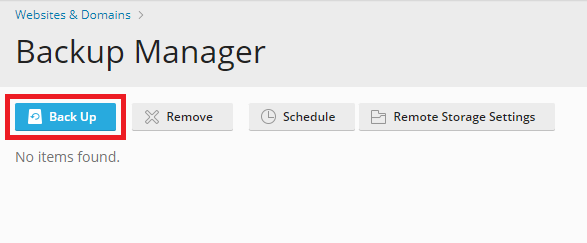
-
Configure your backup as desired. Full is recommended to ensure all data is backed up

-
Once the backup has been completed, you can view it from your Google Drive account at the specified path: