Even if someone manages to obtain, crack, guess, or steal your password, they can’t sign in without access to your additional verification. This service protects against common viruses, hacker attacks, and e-mail phishing schemes. It can also provide limits to account access by key persons or employees, as well as your computer on untrusted networks
Two-factor authentication (2FA) helps protect your account from being hacked. When 2FA is enabled, you must enter the authentication code each time you log in. 2FA in our system will be through a self-generating app, such as Google Authenticator.
Two-Factor Authentication Recommended Apps
Any 2FA app should work, but here are our recommendations:
Steps
-
Click on the "Welcome, [YOUR NAME]” drop-down menu at the top right corner and select “My Account.”

-
Under "Security“ on the left, select Two Factor Authentication.
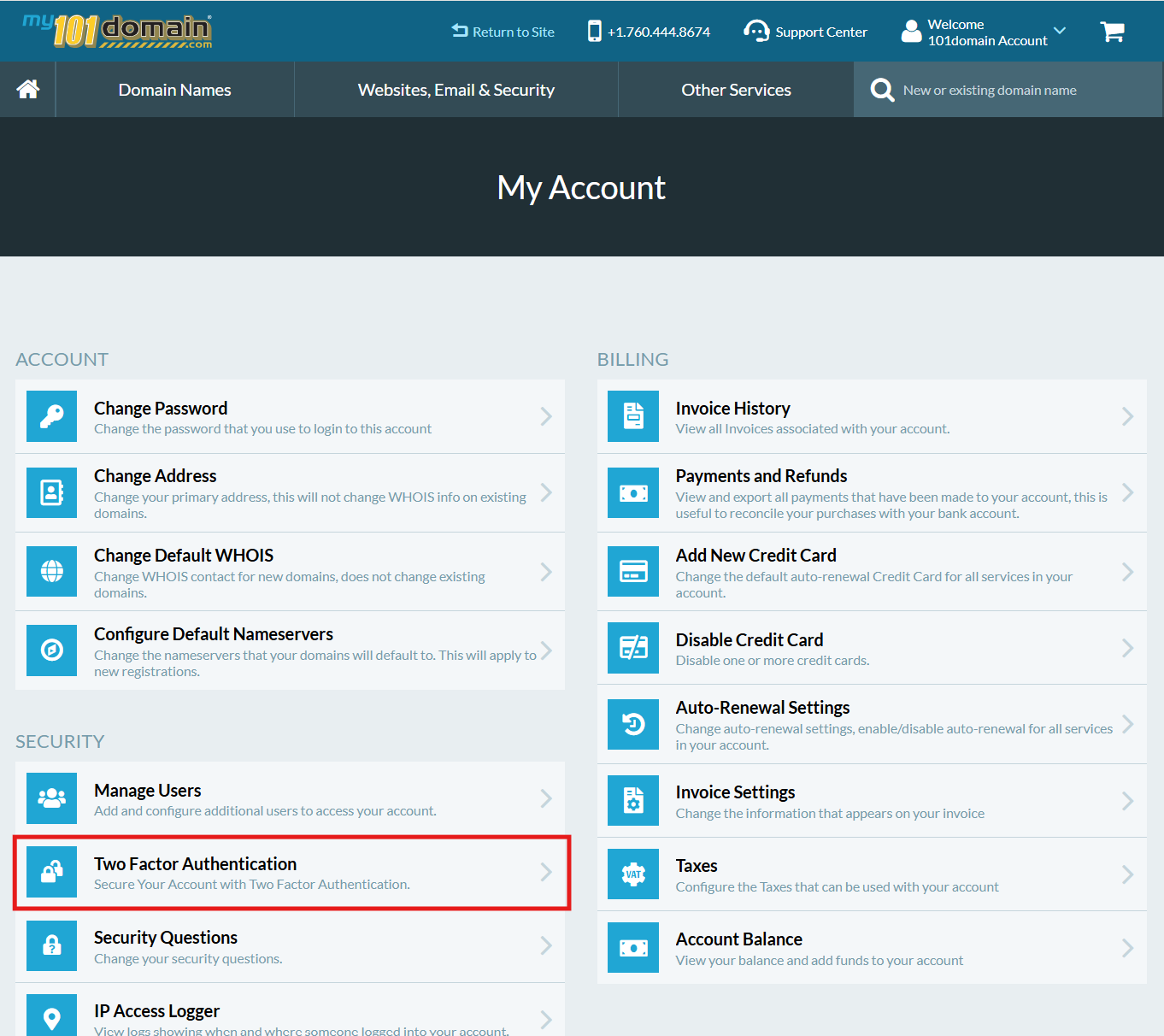
-
Open the authenticator app on your cell phone or desktop.
-
Within your authenticator app, click the + sign, select "Scan a QR code, “ and use your device's camera to scan the QR code displayed on the page.
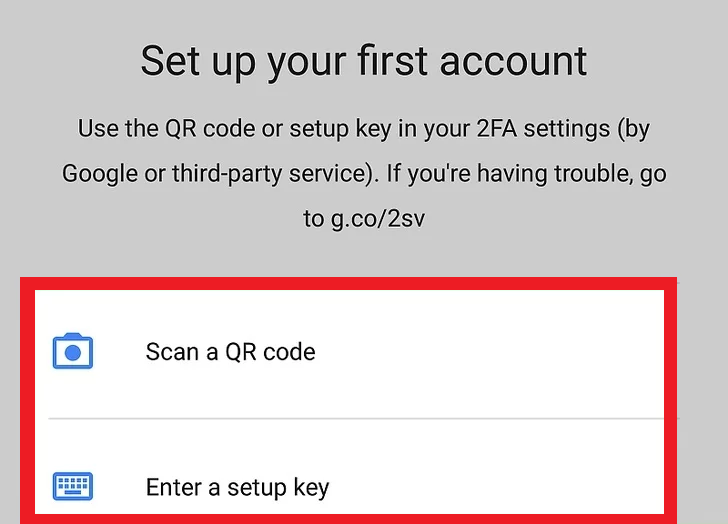
-
After scanning the QR code, your authenticator app will generate a six-digit code. Enter this code into the field on the webpage to validate and sync your device.
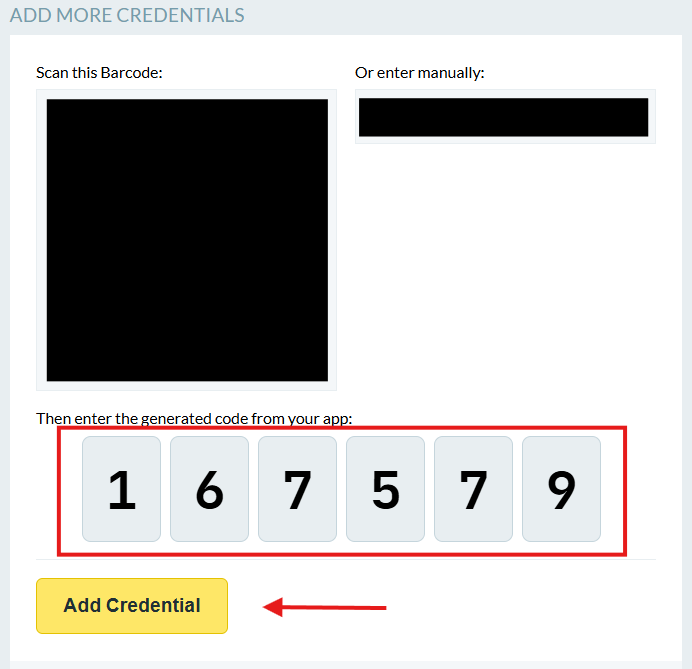
-
Once you've scanned the QR code or entered the key, a new 101domain profile will be added to your Authenticator app. Enter the current six-digit code shown on your authenticator app into the "Verification Code" field, then click "Add Credential.“
If that step was successful, you'll see another window showing you a list of backup 2FA codes. These one-time codes can be used if you lose access to your authentication device. Store these codes in a safe place.
-
Your 101domain account will show the active two-factor authentication credentials.
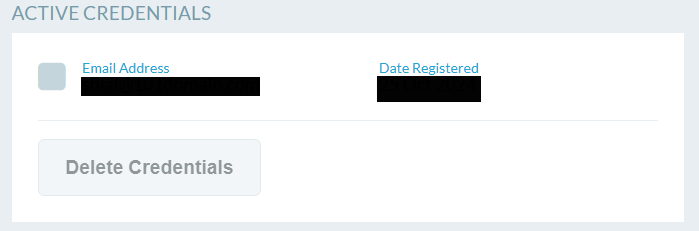
If you have lost access to your Two-Factor Authentication device, you will need to go through our Account Recovery process to have it removed. Please contact our Support Team for assistance.